Cómo instalar DokuWiki en Ubuntu 22.04
DokuWiki es un software wiki sencillo, fácil de usar y muy versátil, escrito en PHP. Es gratuito, de código abierto, y utiliza un sencillo formato de archivo para almacenar sus datos en lugar de utilizar cualquier sistema de base de datos. Ofrece muchas funciones que te ayudan a escalar y optimizar tu sitio wiki fácilmente. Está ganando popularidad debido a su sintaxis limpia y legible. Usando Dokuwiki, puedes crear tus sitios web personales o de empresa a través del panel web de Dokuwiki.
En este tutorial, te mostraremos cómo instalar DokuWiki con Apache y el certificado SSL Let’s Encrypt en Ubuntu 22.04.
Requisitos previos
- Un servidor con Ubuntu 22.04.
- Un nombre de dominio válido apuntando a tu servidor.
- Una contraseña raíz está configurada en tu servidor.
Instalar Apache y PHP
En primer lugar, tendrás que instalar el servidor web Apache, PHP y otras librerías PHP en tu sistema. Puedes instalarlos todos ejecutando el siguiente comando:
apt-get install apache2 php php-gd php-xml php-json -y
después de instalar todos los paquetes, inicia el servicio Apache y habilítalo para que se inicie al arrancar con el siguiente comando:
systemctl start apache2 systemctl enable apache2
Una vez que hayas terminado, puedes pasar al siguiente paso.
Instalar DokuWiki Ubuntu 22.04
A continuación, visita la página oficial de descargas de DokuWiki, copia la URL de descarga y descarga la última versión de DokuWiki con el siguiente comando:
wget https://download.dokuwiki.org/out/dokuwiki-24117f7f9e0362c4b1782ff29220b0ab.tgz
Una vez finalizada la descarga, crea un directorio DokuWiki dentro del directorio raíz de la web Apache y extrae el DokuWiki:
mkdir /var/www/html/dokuwiki tar -xvzf dokuwiki-24117f7f9e0362c4b1782ff29220b0ab.tgz -C /var/www/html/dokuwiki/ --strip-components=1
A continuación, copia el archivo .htaccess de ejemplo con el siguiente comando:
cp /var/www/html/dokuwiki/.htaccess{.dist,}
A continuación, cambia la propiedad del dokuwiki a www-data:
chown -R www-data:www-data /var/www/html/dokuwiki
Una vez que hayas terminado, puedes pasar al siguiente paso.
Crear un Virtualhost de Apache para DokuWiki
A continuación, tendrás que crear un archivo de configuración de host virtual Apache para servir el sitio web DokuWiki. Puedes crearlo con el siguiente comando
nano /etc/apache2/sites-available/dokuwiki.conf
Añade las siguientes líneas:
<VirtualHost *:80>
ServerName doku.example.com
DocumentRoot /var/www/html/dokuwiki
<Directory ~ "/var/www/html/dokuwiki/(bin/|conf/|data/|inc/)">
<IfModule mod_authz_core.c>
AllowOverride All
Require all denied
</IfModule>
<IfModule !mod_authz_core.c>
Order allow,deny
Deny from all
</IfModule>
</Directory>
ErrorLog /var/log/apache2/dokuwiki_error.log
CustomLog /var/log/apache2/dokuwiki_access.log combined
</VirtualHost>
Guarda y cierra el archivo cuando hayas terminado. A continuación, activa el archivo de configuración del host virtual de DokuWiki y recarga el servicio Apache con el siguiente comando:
a2ensite dokuwiki.conf systemctl reload apache2
Ahora puedes comprobar el estado de Apache con el siguiente comando:
systemctl status apache2
Deberías ver la siguiente salida:
? apache2.service - The Apache HTTP Server
Loaded: loaded (/lib/systemd/system/apache2.service; enabled; vendor preset: enabled)
Active: active (running) since Sat 2022-06-25 15:44:31 UTC; 4min 30s ago
Docs: https://httpd.apache.org/docs/2.4/
Process: 52450 ExecReload=/usr/sbin/apachectl graceful (code=exited, status=0/SUCCESS)
Main PID: 52131 (apache2)
Tasks: 6 (limit: 4579)
Memory: 16.9M
CPU: 331ms
CGroup: /system.slice/apache2.service
??52131 /usr/sbin/apache2 -k start
??52454 /usr/sbin/apache2 -k start
??52455 /usr/sbin/apache2 -k start
??52456 /usr/sbin/apache2 -k start
??52457 /usr/sbin/apache2 -k start
??52458 /usr/sbin/apache2 -k start
Jun 25 15:44:30 ubuntu2204 systemd[1]: Starting The Apache HTTP Server...
En este punto, el servidor web Apache está configurado para servir el sitio DokuWiki. Ahora puedes proceder a instalar Let’s Encrypt SSL en tu sitio web.
Habilitar SSL en el sitio web DokuWiki
Para habilitar el SSL en DokuWiki, necesitarás instalar el cliente Certbot en tu sistema. El Certbot es una herramienta de Let’s Encrypt que se utiliza para descargar y gestionar el SSL.
Puedes instalar el Certbot con el siguiente comando:
apt-get install certbot python3-certbot-apache -y
Una vez instalado, ejecuta el siguiente comando para instalar el SSL de Let’s Encrypt para tu sitio web:
certbot --apache -d dokuwiki.linuxbuz.com
Se te pedirá que proporciones tu correo electrónico válido y que aceptes las condiciones del servicio, como se muestra a continuación:
Saving debug log to /var/log/letsencrypt/letsencrypt.log Plugins selected: Authenticator apache, Installer apache Enter email address (used for urgent renewal and security notices) (Enter 'c' to cancel): [email protected] - - - - - - - - - - - - - - - - - - - - - - - - - - - - - - - - - - - - - - - - Please read the Terms of Service at https://letsencrypt.org/documents/LE-SA-v1.2-November-15-2017.pdf. You must agree in order to register with the ACME server at https://acme-v02.api.letsencrypt.org/directory - - - - - - - - - - - - - - - - - - - - - - - - - - - - - - - - - - - - - - - - (A)gree/(C)ancel: A - - - - - - - - - - - - - - - - - - - - - - - - - - - - - - - - - - - - - - - - Would you be willing to share your email address with the Electronic Frontier Foundation, a founding partner of the Let's Encrypt project and the non-profit organization that develops Certbot? We'd like to send you email about our work encrypting the web, EFF news, campaigns, and ways to support digital freedom. - - - - - - - - - - - - - - - - - - - - - - - - - - - - - - - - - - - - - - - - (Y)es/(N)o: Y Obtaining a new certificate Performing the following challenges: http-01 challenge for dokuwiki.linuxbuz.com Enabled Apache rewrite module Waiting for verification... Cleaning up challenges Created an SSL vhost at /etc/apache2/sites-available/dokuwiki-le-ssl.conf Enabled Apache socache_shmcb module Enabled Apache ssl module Deploying Certificate to VirtualHost /etc/apache2/sites-available/dokuwiki-le-ssl.conf Enabling available site: /etc/apache2/sites-available/dokuwiki-le-ssl.conf
A continuación, selecciona si deseas o no redirigir el tráfico HTTP a HTTPS como se muestra a continuación:
Please choose whether or not to redirect HTTP traffic to HTTPS, removing HTTP access. - - - - - - - - - - - - - - - - - - - - - - - - - - - - - - - - - - - - - - - - 1: No redirect - Make no further changes to the webserver configuration. 2: Redirect - Make all requests redirect to secure HTTPS access. Choose this for new sites, or if you're confident your site works on HTTPS. You can undo this change by editing your web server's configuration. - - - - - - - - - - - - - - - - - - - - - - - - - - - - - - - - - - - - - - - - Select the appropriate number [1-2] then [enter] (press 'c' to cancel): 2
Escribe 2 y pulsa Intro para iniciar el proceso. Una vez completada la instalación, deberías obtener el siguiente resultado:
Enabled Apache rewrite module Redirecting vhost in /etc/apache2/sites-enabled/dokuwiki.conf to ssl vhost in /etc/apache2/sites-available/dokuwiki-le-ssl.conf - - - - - - - - - - - - - - - - - - - - - - - - - - - - - - - - - - - - - - - - Congratulations! You have successfully enabled https://dokuwiki.linuxbuz.com You should test your configuration at: https://www.ssllabs.com/ssltest/analyze.html?d=dokuwiki.linuxbuz.com - - - - - - - - - - - - - - - - - - - - - - - - - - - - - - - - - - - - - - - - IMPORTANT NOTES: - Congratulations! Your certificate and chain have been saved at: /etc/letsencrypt/live/dokuwiki.linuxbuz.com/fullchain.pem Your key file has been saved at: /etc/letsencrypt/live/dokuwiki.linuxbuz.com/privkey.pem Your cert will expire on 2020-09-05. To obtain a new or tweaked version of this certificate in the future, simply run certbot again with the "certonly" option. To non-interactively renew *all* of your certificates, run "certbot renew" - If you like Certbot, please consider supporting our work by: Donating to ISRG / Let's Encrypt: https://letsencrypt.org/donate Donating to EFF: https://eff.org/donate-le
En este punto, tu sitio Dokuwiki está protegido con Let’s Encrypt SSL.
Accede a la DokuWiki
Ahora, abre tu navegador y escribe la URL https://dokuwiki.linuxbuz.com/install.php. Deberías ver la pantalla de instalación de DokuWiki:
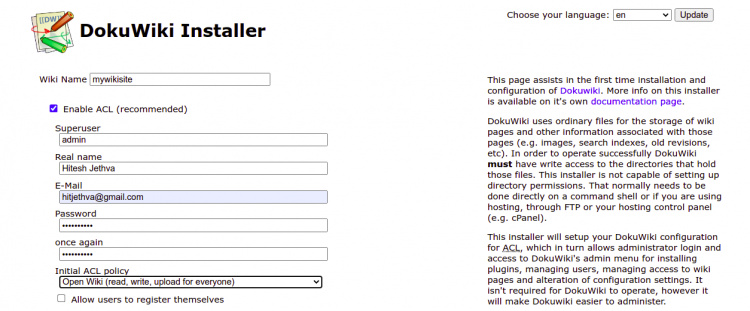
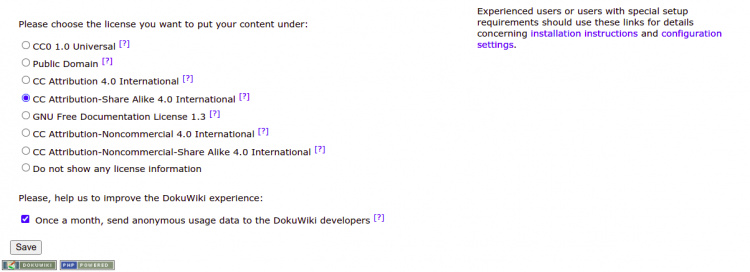
Introduce el nombre de tu wiki, el nombre de usuario administrador, la contraseña, el correo electrónico, elige tu política y pulsa el botón Guardar. Serás redirigido a la siguiente página:
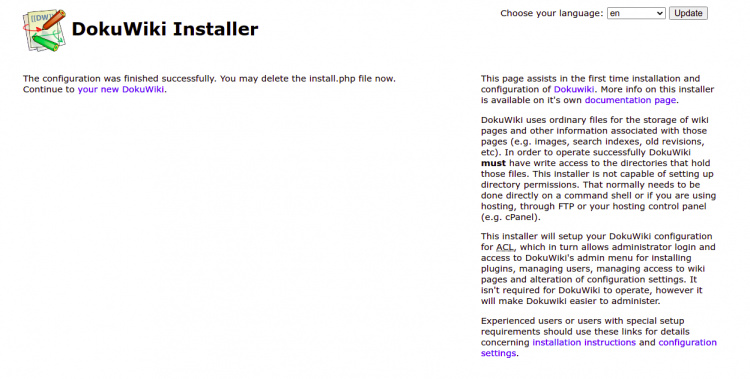
Haz clic en «tu nuevo DokuWiki». Deberías ver la siguiente pantalla:
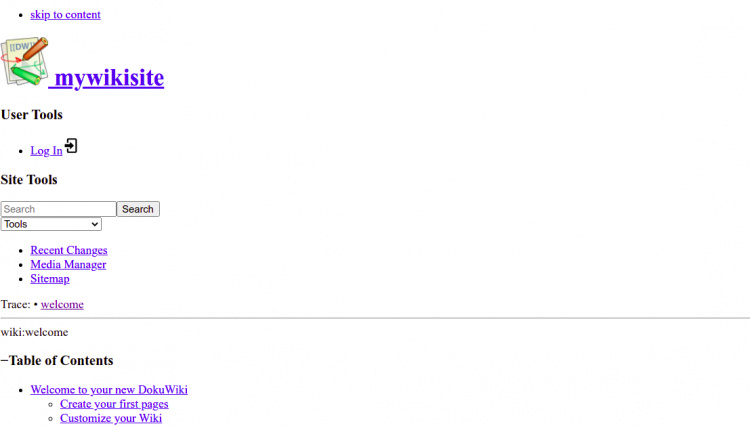
Haz clic en el botón Iniciar sesión. Serás redirigido a la pantalla de inicio de sesión de DokuWiki como se muestra a continuación:
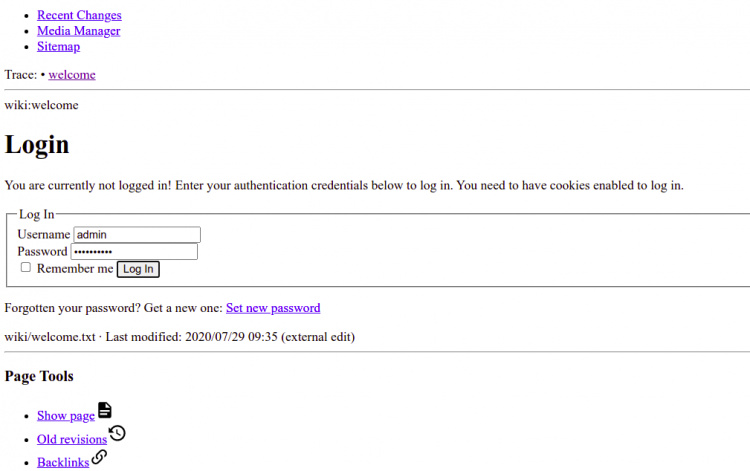
Introduce tu nombre de usuario y contraseña de administrador, y haz clic en el botón Iniciar sesión. Deberías ver el panel de control de DokuWiki en la siguiente pantalla:
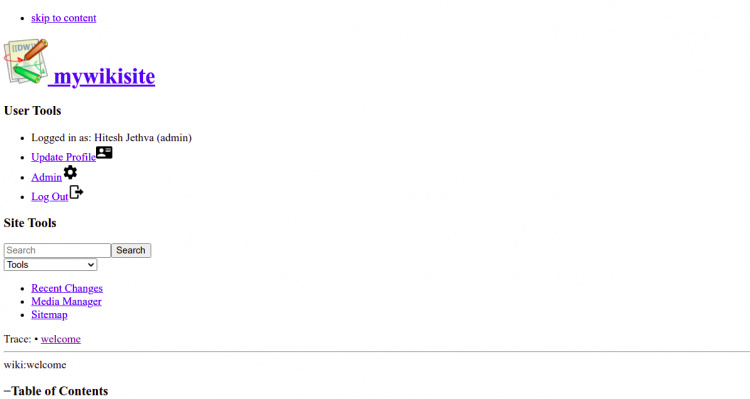
Configurar la Renovación Automática
Por defecto, los certificados Let’s Encrypt son válidos durante 90 días. Por lo tanto, tendrás que configurar una tarea cron para renovar automáticamente el certificado SSL. Es seguro crear una tarea cron que se ejecute cada semana o incluso cada día.
Si quieres renovar el certificado SSL manualmente, ejecuta el siguiente comando:
certbot renew --dry-run
Puedes configurar una tarea cron para renovar automáticamente el certificado SSL todos los días a las 6:00 AM editando el siguiente archivo:
crontab -e
Añade la siguiente línea:
00 06 * * * root /usr/bin/certbot renew >/dev/null 2>&1
Guarda y cierra el archivo cuando hayas terminado.
Conclusión
Enhorabuena! has instalado correctamente DokuWiki y lo has protegido con Let’s Encrypt SSL en Ubuntu 22.04. Ahora puedes crear tu propio sitio wiki utilizando DokuWiki. No dudes en preguntarme si tienes alguna duda.