Cómo instalar Zimbra Collaboration Suite 8.8 en Ubuntu
El Servidor de Colaboración Zimbra es un servidor de correo, una aplicación web de colaboración y una consola de administración del servidor de correo basada en web en una sola aplicación. Proporciona LDAP, antivirus, antispam, funciones de colaboración y un cliente de correo web ajax. Zimbra es fácil de usar tanto para administradores como para usuarios finales gracias a su rápida interfaz web basada en Ajax.
Requisitos previos
Zimbra es compatible con los siguientes sistemas operativos Linux
- Red Hat® Enterprise Linux® 7
- CentOS Linux® 7
- Red Hat Enterprise Linux 6, se requiere el nivel de parche 4 o posterior
- CentOS Linux 6, se requiere el nivel de parche 4 o posterior.
- Oracle Linux 7.2
- Oracle Linux 6.6
- Ubuntu 16.04 LTS
- Ubuntu 14.04 LTS
La consola de administración, la GUI de Webmail (Avanzada) y la GUI de Webmail (Estándar) se pueden gestionar con los siguientes navegadores y sistemas operativos
Windows Vista SP 2, Windows 7, Windows 8 o Windows 10 con uno de los siguientes:
- El soporte de Microsoft sólo está disponible para Internet Explorer 11 o Microsoft Edge
- IE11 y superior para Vista SP 2/Windows 7
- IE11 y superior para Windows 8
- IE11 o Microsoft Edge (compatible desde ZCS 8.6 P4 y superior) para Windows 10
- La última versión estable de:
- Firefox
- Safari
- Google Chrome
Mac OS X 10.5, 10.6, 10.7, 10.8, 10.9, 10.10, 10.11 o 10.12 con uno de los siguientes:
- Firefox
- Safari
- Chrome
Linux con la última versión estable de uno de los siguientes:
- Firefox
- Google Chrome
Instalación de Zimbra
En este tutorial, instalaremos Zimbra en Ubuntu 16.04, que es, por ahora, la última versión LTS soportada de Ubuntu.
Qué necesitamos para empezar
- Servidor Ubuntu 16.04 – 64bit
- privilegios de root
- Espacio libre 25 GB
- RAM 4 GB
Los parámetros de mi servidor
- Dominio : dominio.local
- IP : 192.168.1.101
- Correo : mail.dominio.local
Después de la instalación fresca actualiza el sistema con
apt-get update && apt-get upgrade
Después de eso estamos listos para empezar, en primer lugar, instalamos LibreOffice con
apt-get install libreoffice
Si utilizas Ubuntu 16.04 y ves los idiomas de Asia Oriental, asegúrate de instalarlo:
apt-get install libreoffice-l10n-* apt-get install fonts-vlgothic
Descargar Zimbra
Para descargar Zimbra ve a la página https://www.zimbra.com/try/zimbra-collaboration-open-source/ y rellena el formulario para recibir el enlace de descarga.
En mi caso, puedo descargar Zimbra con el siguiente comando
wget https://files.zimbra.com/downloads/8.8.10_GA/zcs-8.8.10_GA_3039.UBUNTU16_64.20180928094617.tgz
Presta atención a que el enlace puede cambiar.
Ahora hazte root y descomprime el contenido descargado
su tar -zxvf zcs-8.8.10_GA_3039.UBUNTU16_64.20180928094617.tgz
Configuración DNS
Cuando creas un dominio durante el proceso de instalación, Zimbra Collaboration comprueba si tienes un registro MX correctamente configurado para ese dominio. Si no es así, se muestra un error sugiriendo que el nombre de dominio tenga un registro MX configurado en DNS.
Para enviar y recibir correo electrónico, el MTA de Zimbra debe estar configurado en DNS con registros A y MX. Para enviar correo, el MTA utiliza DNS para resolver los nombres de host y la información de enrutamiento del correo electrónico. Para recibir correo, el registro MX debe estar configurado correctamente para enrutar el mensaje al servidor de correo.
Durante el proceso de instalación, Zimbra Collaboration comprueba si tienes un registro MX correctamente configurado. Si no lo está, se muestra un error sugiriendo que el nombre de dominio tenga un registro MX configurado en DNS.
Debes configurar un host de retransmisión si no habilitas DNS. Una vez instalado Zimbra Collaboration, ve a la pestañaConfiguración global>MTA de la consola de administración y:
- DesmarcaHabilitar búsquedas DNS.
- Introduce la dirección del MTA de retransmisión que se utilizará para la entrega externa.
Proceso de instalación
Ahora podemos iniciar el proceso de instalación, con los siguientes comandos
cd zcs-8.8.10_GA_3039.UBUNTU16_64.20180928094617 ./install.sh
El proceso de instalación será el siguiente
Operations logged to /tmp/install.log.V88WcW43
Checking for existing installation...
zimbra-drive...NOT FOUND
zimbra-imapd...NOT FOUND
zimbra-patch...NOT FOUND
zimbra-license-tools...NOT FOUND
zimbra-license-extension...NOT FOUND
zimbra-network-store...NOT FOUND
zimbra-network-modules-ng...NOT FOUND
zimbra-chat...NOT FOUND
zimbra-talk...NOT FOUND
zimbra-ldap...NOT FOUND
zimbra-logger...NOT FOUND
zimbra-mta...NOT FOUND
zimbra-dnscache...NOT FOUND
zimbra-snmp...NOT FOUND
zimbra-store...NOT FOUND
zimbra-apache...NOT FOUND
zimbra-spell...NOT FOUND
zimbra-convertd...NOT FOUND
zimbra-memcached...NOT FOUND
zimbra-proxy...NOT FOUND
zimbra-archiving...NOT FOUND
zimbra-core...NOT FOUND
----------------------------------------------------------------------
PLEASE READ THIS AGREEMENT CAREFULLY BEFORE USING THE SOFTWARE.
SYNACOR, INC. ("SYNACOR") WILL ONLY LICENSE THIS SOFTWARE TO YOU IF YOU
FIRST ACCEPT THE TERMS OF THIS AGREEMENT. BY DOWNLOADING OR INSTALLING
THE SOFTWARE, OR USING THE PRODUCT, YOU ARE CONSENTING TO BE BOUND BY
THIS AGREEMENT. IF YOU DO NOT AGREE TO ALL OF THE TERMS OF THIS
AGREEMENT, THEN DO NOT DOWNLOAD, INSTALL OR USE THE PRODUCT.
License Terms for this Zimbra Collaboration Suite Software:
https://www.zimbra.com/license/zimbra-public-eula-2-6.html
----------------------------------------------------------------------
Do you agree with the terms of the software license agreement? [N]
Acepta el Acuerdo de Licencia con «Y».
Después se inicia el proceso de instalación, haciendo algunas preguntas, di sí a todas excepto a la voz «Instalar zimbra-imapd (BETA – sólo para evaluación)» que debes dejar en «N».
Use Zimbra's package repository [Y]
Importing Zimbra GPG key
Configuring package repository
Checking for installable packages
Found zimbra-core (local)
Found zimbra-ldap (local)
Found zimbra-logger (local)
Found zimbra-mta (local)
Found zimbra-dnscache (local)
Found zimbra-snmp (local)
Found zimbra-store (local)
Found zimbra-apache (local)
Found zimbra-spell (local)
Found zimbra-memcached (repo)
Found zimbra-proxy (local)
Found zimbra-drive (repo)
Found zimbra-imapd (local)
Found zimbra-patch (repo)
Select the packages to install
Install zimbra-ldap [Y] Y
Install zimbra-logger [Y] Y
Install zimbra-mta [Y]
Install zimbra-dnscache [Y]
Install zimbra-snmp [Y]
Install zimbra-store [Y]
Install zimbra-apache [Y]
Install zimbra-spell [Y]
Install zimbra-memcached [Y]
Install zimbra-proxy [Y]
Install zimbra-drive [Y]
Install zimbra-imapd (BETA - for evaluation only) [N]
Install zimbra-chat [Y]
Checking required space for zimbra-core
Checking space for zimbra-store
Checking required packages for zimbra-store
zimbra-store package check complete.
Installing:
zimbra-core
zimbra-ldap
zimbra-logger
zimbra-mta
zimbra-dnscache
zimbra-snmp
zimbra-store
zimbra-apache
zimbra-spell
zimbra-memcached
zimbra-proxy
zimbra-drive
zimbra-patch
zimbra-chat
The system will be modified. Continue? [N]
Ahora, en la última pregunta, puedes responder «Y» para iniciar la instalación.
Beginning Installation - see /tmp/install.log.PgZw1zFF for details...
zimbra-core-components will be downloaded and installed.
zimbra-timezone-data will be installed.
zimbra-common-mbox-conf will be installed.
zimbra-common-mbox-db will be installed.
zimbra-common-core-libs will be installed.
zimbra-common-mbox-native-lib will be installed.
zimbra-common-mbox-conf-msgs will be installed.
zimbra-common-mbox-conf-attrs will be installed.
zimbra-common-core-jar will be installed.
zimbra-common-mbox-conf-rights will be installed.
zimbra-common-mbox-docs will be installed.
zimbra-core will be installed.
zimbra-ldap-components will be downloaded and installed.
zimbra-ldap will be installed.
zimbra-logger will be installed.
zimbra-mta-components will be downloaded and installed.
zimbra-mta will be installed.
zimbra-dnscache-components will be downloaded and installed.
zimbra-dnscache will be installed.
zimbra-snmp-components will be downloaded and installed.
zimbra-snmp will be installed.
zimbra-store-components will be downloaded and installed.
zimbra-jetty-distribution will be downloaded and installed.
zimbra-mbox-war will be installed.
zimbra-mbox-conf will be installed.
zimbra-mbox-service will be installed.
zimbra-mbox-webclient-war will be installed.
zimbra-mbox-admin-console-war will be installed.
zimbra-mbox-store-libs will be installed.
zimbra-store will be installed.
zimbra-apache-components will be downloaded and installed.
zimbra-apache will be installed.
zimbra-spell-components will be downloaded and installed.
zimbra-spell will be installed.
zimbra-memcached will be downloaded and installed.
zimbra-proxy-components will be downloaded and installed.
zimbra-proxy will be installed.
zimbra-drive will be downloaded and installed (later).
zimbra-patch will be downloaded and installed (later).
zimbra-chat will be downloaded and installed (later).
Downloading packages (11):
zimbra-core-components
zimbra-ldap-components
zimbra-mta-components
zimbra-dnscache-components
zimbra-snmp-components
zimbra-store-components
zimbra-jetty-distribution
zimbra-apache-components
zimbra-spell-components
zimbra-memcached
zimbra-proxy-components
...done
Removing /opt/zimbra
Removing zimbra crontab entry...done.
Cleaning up zimbra init scripts...done.
Cleaning up /etc/security/limits.conf...done.
Finished removing Zimbra Collaboration Server.
Installing repo packages (11):
zimbra-core-components
zimbra-ldap-components
zimbra-mta-components
zimbra-dnscache-components
zimbra-snmp-components
zimbra-store-components
zimbra-jetty-distribution
zimbra-apache-components
zimbra-spell-components
zimbra-memcached
zimbra-proxy-components
...done
Installing local packages (26):
zimbra-timezone-data
zimbra-common-mbox-conf
zimbra-common-mbox-db
zimbra-common-core-libs
zimbra-common-mbox-native-lib
zimbra-common-mbox-conf-msgs
zimbra-common-mbox-conf-attrs
zimbra-common-core-jar
zimbra-common-mbox-conf-rights
zimbra-common-mbox-docs
zimbra-core
zimbra-ldap
zimbra-logger
zimbra-mta
zimbra-dnscache
zimbra-snmp
zimbra-mbox-war
zimbra-mbox-conf
zimbra-mbox-service
zimbra-mbox-webclient-war
zimbra-mbox-admin-console-war
zimbra-mbox-store-libs
zimbra-store
zimbra-apache
zimbra-spell
zimbra-proxy
...done
Installing extra packages (3):
zimbra-drive
zimbra-patch
zimbra-chat
...done
Running Post Installation Configuration:
Operations logged to /tmp/zmsetup.20181106-121246.log
Installing LDAP configuration database...done.
Setting defaults...No results returned for A lookup of ubuntu-16.domain.local
Checked nameservers:
192.168.2.245
192.168.0.251
No results returned for AAAA lookup of ubuntu-16.domain.local
Checked nameservers:
192.168.2.245
192.168.0.251
DNS ERROR resolving ubuntu-16.domain.local
It is suggested that the hostname be resolvable via DNS
Change hostname [Yes]
Como se ha mencionado anteriormente, este error es normal si no hay ninguna entrada DNS para tu nombre de host, si has seguido la Guía de Configuración del Servidor Perfecto, no habrá ningún error aquí, de todos modos te mostraré cómo solucionarlo más adelante. para, ahora di «No» a la pregunta «Cambiar nombre de host».
La siguiente pregunta puede ser el error sobre MX, como se ha mencionado anteriormente, esto debería ser normal si no hay ningún MX asociado.
DNS ERROR resolving MX for ubuntu-16.domain.local It is suggested that the domain name have an MX record configured in DNS Change domain name? [Yes]
Di «No» a la pregunta sobre Cambiar nombre de dominio.
Ahora debería aparecer un menú de texto
Main menu
1) Common Configuration:
2) zimbra-ldap: Enabled
3) zimbra-logger: Enabled
4) zimbra-mta: Enabled
5) zimbra-dnscache: Enabled
6) zimbra-snmp: Enabled
7) zimbra-store: Enabled
+Create Admin User: yes
+Admin user to create: [email protected]
******* +Admin Password UNSET
+Anti-virus quarantine user: [email protected]
+Enable automated spam training: yes
+Spam training user: [email protected]
+Non-spam(Ham) training user: [email protected]
+SMTP host: ubuntu-16.domain.local
+Web server HTTP port: 8080
+Web server HTTPS port: 8443
+Web server mode: https
+IMAP server port: 7143
+IMAP server SSL port: 7993
+POP server port: 7110
+POP server SSL port: 7995
+Use spell check server: yes
+Spell server URL: http://ubuntu-16.domain.local:7780/aspell.php
+Enable version update checks: TRUE
+Enable version update notifications: TRUE
+Version update notification email: [email protected]
+Version update source email: [email protected]
+Install mailstore (service webapp): yes
+Install UI (zimbra,zimbraAdmin webapps): yes
8) zimbra-spell: Enabled
9) zimbra-proxy: Enabled
10) Default Class of Service Configuration:
s) Save config to file
x) Expand menu
q) Quit
Lo obligatorio aquí es establecer la contraseña de administrador, así que pulsa el botón «7» del teclado, luego «4», y podrás establecer la contraseña de administrador.
Store configuration 1) Status: Enabled 2) Create Admin User: yes 3) Admin user to create: [email protected] ** 4) Admin Password UNSET 5) Anti-virus quarantine user: [email protected] 6) Enable automated spam training: yes 7) Spam training user: [email protected] 8) Non-spam(Ham) training user: [email protected] 9) SMTP host: ubuntu-16.domain.local 10) Web server HTTP port: 8080 11) Web server HTTPS port: 8443 12) Web server mode: https 13) IMAP server port: 7143 14) IMAP server SSL port: 7993 15) POP server port: 7110 16) POP server SSL port: 7995 17) Use spell check server: yes 18) Spell server URL: http://ubuntu-16.domain.local:7780/aspell.php 19) Enable version update checks: TRUE 20) Enable version update notifications: TRUE 21) Version update notification email: [email protected] 22) Version update source email: [email protected] 23) Install mailstore (service webapp): yes 24) Install UI (zimbra,zimbraAdmin webapps): yes Select, or 'r' for previous menu [r] 4 Password for [email protected] (min 6 characters): [FOPiNVYC]
Se te sugerirá una contraseña, pero puedes establecer la que prefieras.
Después pulsa «r» para volver al menú, luego pulsa «a» para guardar la configuración.
Te preguntará si quieres guardar los datos en un archivo, obviamente di «Sí», que es la respuesta por defecto.
Te preguntará el nombre del archivo donde guardar los datos, puedes dejar el predeterminado, y entonces te avisará de que el sistema va a ser modificado.
The system will be modified - continue? [No]
Presta atención a escribir «Sí», porque por motivos de seguridad la respuesta por defecto es «No».
Al final, se te notificará si la instalación se ha realizado correctamente y se te preguntará si quieres notificar a Zimbra sobre tu instalación, para ayudar al soporte de la versión de código abierto te sugiero que notifiques, pero es tu elección 🙂
You have the option of notifying Zimbra of your installation.
This helps us to track the uptake of the Zimbra Collaboration Server.
The only information that will be transmitted is:
The VERSION of zcs installed (8.8.10_GA_3039_UBUNTU16_64)
The ADMIN EMAIL ADDRESS created ([email protected])
Notify Zimbra of your installation? [Yes]
Ahora se iniciarán algunas comprobaciones…
If all is gone right you should see Checking if the NG started running...done. Setting up zimbra crontab...done. Moving /tmp/zmsetup.20181106-121246.log to /opt/zimbra/log Configuration complete - press return to exit
Ahora tienes que hacer la última configuración. Tuvimos que configurar los archivos de configuración de syslog para permitir que las estadísticas del servidor se muestren en la consola de administración, y habilitar el host monitor logger. Las estadísticas del servidor incluyen información sobre el recuento de mensajes, el volumen de mensajes y la actividad antispam y antivirus.
Entra como usuario zimbra y ejecuta el siguiente comando
sudo -u zimbra -i zmupdateauthkeys
La salida debería ser algo como esto>
Updating keys for ubuntu-16.domain.local Fetching key for ubuntu-16.domain.local Updating keys for ubuntu-16.domain.local Updating /opt/zimbra/.ssh/authorized_keys
Comorootescribe el siguiente comando para que el servidor muestre las estadísticas
exit /opt/zimbra/libexec/zmsyslogsetup
Edita el archivo /etc/default/rsyslog para añadir -r a la configuración RSYSLOGD_OPTIONS, RSYSLOGD_OPTIONS=»-r», y luego reinicia el servicio con
/etc/init.d/rsyslog restart
Para comprobar tu instalación, debes acceder a la consola de administración en https://192.168.2.50:7071/ y consultar la página de inicio de sesión de la consola.
Para acceder, debes utilizar [email protected] (el que elegiste durante la instalación) con la contraseña que configuraste
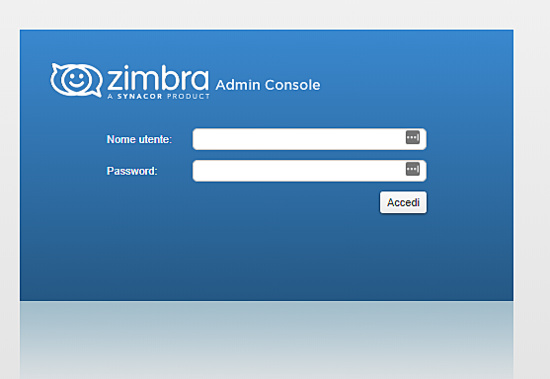
Para acceder al webmail debes ir a la URL https://IPADDRESS/ para iniciar sesión debes crear un usuario en la consola de administración o utilizar
[email protected] (el que elegiste durante la instalación) con la contraseña que configuraste
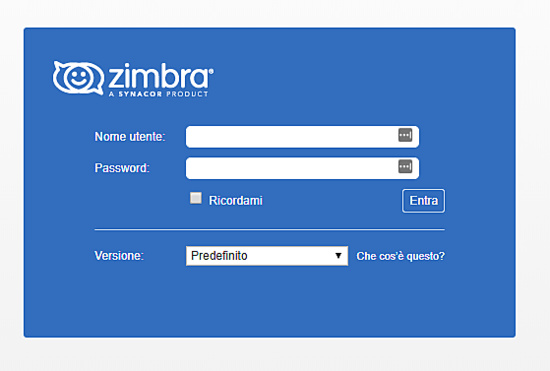
Has configurado correctamente Zimbra en tu servidor.