Cómo instalar DokuWiki con Let’s Encrypt SSL en Debian 11
DokuWiki es una potente aplicación de software Wiki gratuita y de código abierto escrita en PHP. Utiliza un archivo para almacenar sus datos en lugar de utilizar una base de datos. Es sencillo, ligero y te permite crear y editar un sitio web desde el navegador. Ofrece muchas funciones que te permiten escalar y optimizar tu sitio web fácilmente. Es utilizado por muchos usuarios debido a su sintaxis limpia y legible, su facilidad de mantenimiento, sus copias de seguridad y su integración.
En este tutorial, te mostraré cómo instalar DokuWiki con Apache y Let’s Encrypt SSL en Debian 11.
Requisitos previos
- Un servidor con Ubuntu 20.04.
- Un nombre de dominio válido apuntado con la IP de tu servidor.
- Una contraseña de root configurada en el servidor.
Cómo empezar
Antes de empezar, se recomienda actualizar los paquetes de tu sistema a la última versión. Puedes actualizarlos ejecutando el siguiente comando:
apt-get update -y
Una vez actualizados todos los paquetes, puedes pasar al siguiente paso.
Instalar Apache y PHP
DokuWiki funciona con Apache o Nginx y está escrito en lenguaje PHP. Así que tendrás que instalar el Apache, el PHP y otras extensiones necesarias en tu servidor. Puedes instalarlos ejecutando el siguiente comando:
apt-get install apache2 php php-gd php-xml php-json -y
Una vez instalados todos los paquetes, inicia el servicio de Apache y habilítalo para que se inicie al reiniciar el sistema:
systemctl start apache2
systemctl enable apache2
Una vez que hayas terminado, puedes pasar al siguiente paso.
Instalar DokuWiki
En primer lugar, ve a la página de descarga de DokuWiki y descarga la última versión de DokuWiki con el siguiente comando:
wget https://download.dokuwiki.org/src/dokuwiki/dokuwiki-stable.tgz
Una vez completada la descarga, crea un directorio para DokuWiki dentro del directorio raíz de la web de Apache:
mkdir /var/www/html/dokuwiki
A continuación, extrae el archivo descargado al directorio DokuWiki con el siguiente comando:
tar -xvzf dokuwiki-stable.tgz -C /var/www/html/dokuwiki/ --strip-components=1
A continuación, copia algunos archivos necesarios con el siguiente comando:
cp /var/www/html/dokuwiki/.htaccess{.dist,}
A continuación, establece la propiedad adecuada en el directorio DokuWiki:
chown -R www-data:www-data /var/www/html/dokuwiki
Una vez que hayas terminado, puedes pasar al siguiente paso.
Crear un host virtual Apache para DokuWiki
A continuación, tendrás que crear un archivo de configuración del host virtual de Apache para alojar DokuWiki en Internet, puedes crearlo utilizando el siguiente comando:
nano /etc/apache2/sites-available/dokuwiki.conf
Añade las siguientes líneas:
<VirtualHost *:80>
ServerName dokuwiki.example.com
DocumentRoot /var/www/html/dokuwiki
<Directory ~ "/var/www/html/dokuwiki/(bin/|conf/|data/|inc/)">
<IfModule mod_authz_core.c>
AllowOverride All
Require all denied
</IfModule>
<IfModule !mod_authz_core.c>
Order allow,deny
Deny from all
</IfModule>
</Directory>
ErrorLog /var/log/apache2/dokuwiki_error.log
CustomLog /var/log/apache2/dokuwiki_access.log combined
</VirtualHost>
Guarda y cierra el archivo y luego habilita el archivo de configuración del host virtual con el siguiente comando:
a2ensite dokuwiki.conf
A continuación, recarga el Apache para aplicar los cambios.
systemctl reload apache2
También puedes comprobar el estado de Apache con el siguiente comando:
systemctl status apache2
Obtendrás la siguiente salida:
? apache2.service - The Apache HTTP Server
Loaded: loaded (/lib/systemd/system/apache2.service; enabled; vendor preset: enabled)
Active: active (running) since Wed 2021-10-24 04:01:29 UTC; 9min ago
Docs: https://httpd.apache.org/docs/2.4/
Process: 27698 ExecReload=/usr/sbin/apachectl graceful (code=exited, status=0/SUCCESS)
Tasks: 77 (limit: 4691)
Memory: 12.5M
CGroup: /system.slice/apache2.service
??21346 /usr/sbin/apache2 -k start
??27703 Passenger watchdog
??27706 Passenger core
??27711 Passenger ust-router
??27729 /usr/sbin/apache2 -k start
??27730 /usr/sbin/apache2 -k start
Asegura DokuWiki con Let’s Encrypt SSL
Después de configurar Apache, se recomienda asegurar tu sitio wiki con un certificado SSL de Let’s Encrypt. Para ello, necesitarás instalar el cliente Certbot en tu sistema. El Certbot es un cliente fácil de usar que obtiene un certificado de Let’s Encrypt -una autoridad certificadora abierta lanzada por la EFF, Mozilla y otros- y lo despliega en un servidor web. Con el cliente Let’s Encrypt de Certbot puedes descargar, instalar y renovar fácilmente el certificado SSL para tu dominio.
Puedes instalar el Certbot con el siguiente comando:
apt-get install certbot python3-certbot-apache -y
Una vez que el cliente Certbot se haya instalado correctamente, ejecuta el siguiente comando para instalar el SSL de Let’s Encrypt para tu sitio web:
certbot --apache -d dokuwiki.example.com
Se te pedirá que proporciones tu correo electrónico válido y que aceptes las condiciones del servicio, como se muestra a continuación:
Saving debug log to /var/log/letsencrypt/letsencrypt.log Plugins selected: Authenticator apache, Installer apache Enter email address (used for urgent renewal and security notices) (Enter 'c' to cancel): [email protected] - - - - - - - - - - - - - - - - - - - - - - - - - - - - - - - - - - - - - - - - Please read the Terms of Service at https://letsencrypt.org/documents/LE-SA-v1.2-November-15-2017.pdf. You must agree in order to register with the ACME server at https://acme-v02.api.letsencrypt.org/directory - - - - - - - - - - - - - - - - - - - - - - - - - - - - - - - - - - - - - - - - (A)gree/(C)ancel: A - - - - - - - - - - - - - - - - - - - - - - - - - - - - - - - - - - - - - - - - Would you be willing to share your email address with the Electronic Frontier Foundation, a founding partner of the Let's Encrypt project and the non-profit organization that develops Certbot? We'd like to send you email about our work encrypting the web, EFF news, campaigns, and ways to support digital freedom. - - - - - - - - - - - - - - - - - - - - - - - - - - - - - - - - - - - - - - - - (Y)es/(N)o: Y Obtaining a new certificate Performing the following challenges: http-01 challenge for dokuwiki.example.com Enabled Apache rewrite module Waiting for verification... Cleaning up challenges Created an SSL vhost at /etc/apache2/sites-available/dokuwiki-le-ssl.conf Enabled Apache socache_shmcb module Enabled Apache ssl module Deploying Certificate to VirtualHost /etc/apache2/sites-available/dokuwiki-le-ssl.conf Enabling available site: /etc/apache2/sites-available/dokuwiki-le-ssl.conf
A continuación, selecciona si quieres redirigir el tráfico HTTP a HTTPS o configurar Nginx para redirigir todo el tráfico a un acceso seguro HTTPS, como se muestra en la siguiente salida:
Please choose whether or not to redirect HTTP traffic to HTTPS, removing HTTP access. - - - - - - - - - - - - - - - - - - - - - - - - - - - - - - - - - - - - - - - - 1: No redirect - Make no further changes to the webserver configuration. 2: Redirect - Make all requests redirect to secure HTTPS access. Choose this for new sites, or if you're confident your site works on HTTPS. You can undo this change by editing your web server's configuration. - - - - - - - - - - - - - - - - - - - - - - - - - - - - - - - - - - - - - - - - Select the appropriate number [1-2] then [enter] (press 'c' to cancel): 2
Escribe 2 y pulsa Intro para iniciar el proceso. Una vez completada la instalación, deberías obtener la siguiente salida:
Enabled Apache rewrite module Redirecting vhost in /etc/apache2/sites-enabled/dokuwiki.conf to ssl vhost in /etc/apache2/sites-available/dokuwiki-le-ssl.conf - - - - - - - - - - - - - - - - - - - - - - - - - - - - - - - - - - - - - - - - Congratulations! You have successfully enabled https://dokuwiki.example.com You should test your configuration at: https://www.ssllabs.com/ssltest/analyze.html?d=dokuwiki.example.com - - - - - - - - - - - - - - - - - - - - - - - - - - - - - - - - - - - - - - - - IMPORTANT NOTES: - Congratulations! Your certificate and chain have been saved at: /etc/letsencrypt/live/dokuwiki.example.com/fullchain.pem Your key file has been saved at: /etc/letsencrypt/live/dokuwiki.example.com/privkey.pem Your cert will expire on 2021-01-25. To obtain a new or tweaked version of this certificate in the future, simply run certbot again with the "certonly" option. To non-interactively renew *all* of your certificates, run "certbot renew" - If you like Certbot, please consider supporting our work by: Donating to ISRG / Let's Encrypt: https://letsencrypt.org/donate Donating to EFF: https://eff.org/donate-le
En este punto, tu sitio Dokuwiki está asegurado con Let’s Encrypt SSL. Ahora puedes acceder a tu sitio de forma segura utilizando el protocolo HTTPS.
Configurar la renovación automática del certificado SSL de Let’s Encrypt
Por defecto, los certificados de Let’s Encrypt son válidos durante 90 días. Por lo tanto, tendrás que configurar una tarea cron para renovar automáticamente el certificado SSL. Es seguro crear una tarea cron que se ejecute cada semana o incluso cada día.
Si quieres renovar el certificado SSL manualmente, ejecuta el siguiente comando:
certbot renew --dry-run
Puedes configurar una tarea cron para renovar automáticamente el certificado SSL todos los días a las 10:00 AM editando el siguiente archivo:
crontab -e
Añade la siguiente línea:
00 10 * * * root /usr/bin/certbot renew >/dev/null 2>&1
Guarda y cierra el archivo, cuando hayas terminado.
Accede a DokuWiki
Ahora, abre tu navegador web y escribe la URL https://dokuwiki.example.com/install.php. Deberías ver la pantalla de instalación de DokuWiki:

Proporciona el nombre de tu wiki, el nombre de usuario del administrador, la contraseña, el correo electrónico, elige tu política y haz clic en el botón Guardar. Serás redirigido a la siguiente página:
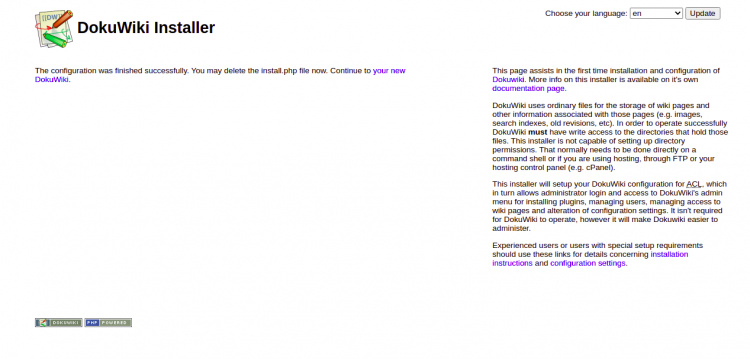
Haz clic en«tu nuevo DokuWiki«. Deberías ver la siguiente pantalla:
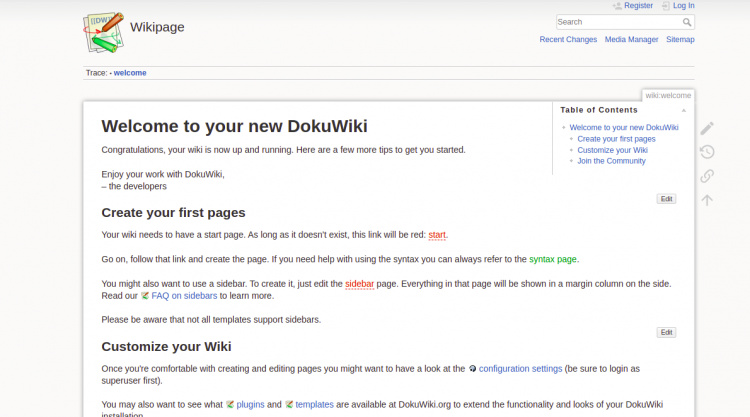
Haz clic en el botón de inicio de sesión. Serás redirigido a la pantalla de inicio de sesión de DokuWiki como se muestra a continuación:
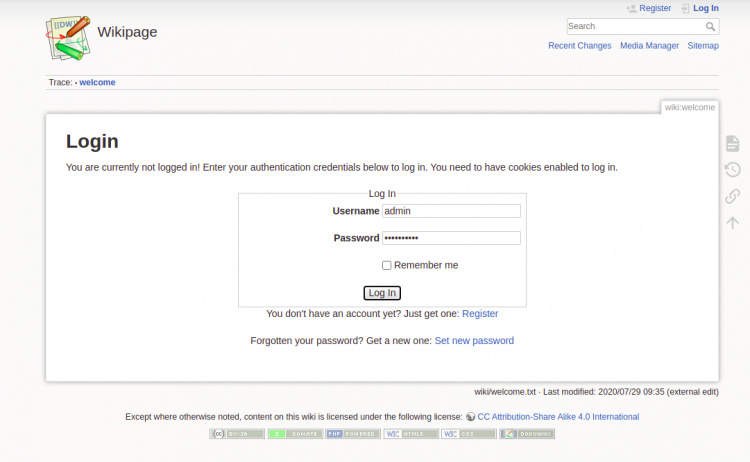
Proporciona tu nombre de usuario y contraseña de administrador y haz clic en el botón Iniciar sesión. Deberías ver el panel de control de DokuWiki en la siguiente pantalla:

Conclusión
Enhorabuena! has instalado con éxito DokuWiki y lo has asegurado con Let’s Encrypt SSL en Debian 11. Ahora puedes empezar a crear tu primer sitio web con DokuWiki. No dudes en preguntarme si tienes alguna duda.