Crear un sitio web de alojamiento de imágenes con Chevereto-Free en Ubuntu 22.04
Chevereto es un software gratuito y de código abierto para alojar y compartir imágenes que te permite alojar tu propio servidor de alojamiento de imágenes en la web. Es una solución de alojamiento de imágenes autogestionada, polivalente, multiusuario y con todas las funciones que te permite crear sitios web de alojamiento de imágenes con capacidad de respuesta. Ofrece muchas funciones, como múltiples idiomas, importación masiva de imágenes, integración con redes sociales, múltiples servidores y mucho más.
En este post, te mostraremos cómo instalar la solución de alojamiento de imágenes Chevereto en Ubuntu 22.04.
Requisitos previos
- Un servidor con Ubuntu 22.04.
- Una contraseña de root configurada en el servidor.
Cómo empezar
En primer lugar, se recomienda actualizar y poner al día todos los paquetes de tu sistema a la última versión. Puedes actualizarlos ejecutando el siguiente comando:
apt update -y
apt upgrade -y
Una vez actualizados todos los paquetes, ejecuta el siguiente comando para instalar las dependencias adicionales necesarias:
apt install apt-transport-https ca-certificates curl software-properties-common -y
Una vez instaladas todas las dependencias, puedes pasar al siguiente paso.
Instala Apache, PHP y el servidor MariaDB.
Antes de empezar, tendrás que instalar el servidor LAMP en tu servidor.
En primer lugar, instala el servidor Apache y MariaDB utilizando el siguiente comando:
apt install apache2 mariadb-server
A continuación, añade el repositorio de PHP a la APT con el siguiente comando:
add-apt-repository ppa:ondrej/php -y
A continuación, instala la versión 7.4 de PHP con otras extensiones necesarias utilizando el siguiente comando:
apt install php7.4 libapache2-mod-php7.4 php7.4-cli php7.4-fpm php7.4-json php7.4-mysql php7.4-zip php7.4-gd php7.4-mbstring php7.4-curl php7.4-xml php7.4-bcmath -y
Una vez instalados todos los paquetes, puedes pasar al siguiente paso.
Crear una base de datos MariaDB
En primer lugar, asegura la instalación de MariaDB y establece una contraseña de root ejecutando el siguiente script:
mysql_secure_installation
Responde a todas las preguntas como se muestra a continuación:
Enter current password for root (enter for none): Press ENTER Set root password? [Y/n]: Y New password: Set-your-new-password Re-enter new password: Set-your-new-password Remove anonymous users? [Y/n] Y Disallow root login remotely? [Y/n] Y Remove test database and access to it? [Y/n] Y Reload privilege tables now? [Y/n] Y
A continuación, inicia sesión en MariaDB con el siguiente comando:
mysql -u root -p
Una vez iniciada la sesión, crea una base de datos y un usuario con el siguiente comando:
MariaDB [(none)]> CREATE DATABASE chevereto;
MariaDB [(none)]> CREATE USER 'chevereto'@'localhost' IDENTIFIED BY 'password';
A continuación, concede todos los privilegios a la base de datos Chevereto con el siguiente comando:
MariaDB [(none)]> GRANT ALL PRIVILEGES ON chevereto.* TO 'chevereto'@'localhost';
A continuación, vacía los privilegios para aplicar los cambios:
MariaDB [(none)]> FLUSH PRIVILEGES;
Por último, sal del shell de MariaDB con el siguiente comando:
MariaDB [(none)]> EXIT;
Descarga Chevereto
Primero, crea un directorio para Chevereto dentro del directorio raíz de la web de Apache con el siguiente comando:
mkdir -p /var/www/html/chevereto/
A continuación, navega hasta el directorio de Chevereto y descarga la última versión de Chevereto con el siguiente comando:
cd /var/www/html/chevereto
wget https://github.com/rodber/chevereto-free/releases/download/1.6.0/1.6.0.zip
Una vez completada la descarga, descomprime el archivo descargado con el siguiente comando:
unzip 1.6.0.zip
A continuación, establece el permiso y la propiedad adecuados para el directorio de Chevereto:
chown -R www-data:www-data /var/www/html/chevereto/
chmod -R 775 /var/www/html/chevereto/
Configurar Apache para Chevereto
A continuación, crea un archivo de configuración del host virtual de Apache para Chevereto con el siguiente comando:
nano /etc/apache2/sites-available/chevereto.conf
Añade las siguientes configuraciones:
<VirtualHost *:80> ServerAdmin [email protected] ServerName chevereto.example.com DocumentRoot /var/www/html/chevereto ErrorLog ${APACHE_LOG_DIR}/chevereto.example.com_error.log CustomLog ${APACHE_LOG_DIR}/chevereto.example.com_access.log combined <Directory /var/www/html/chevereto/> Options FollowSymlinks AllowOverride All Require all granted </Directory> </VirtualHost>
Guarda y cierra el archivo cuando hayas terminado. A continuación, activa el host virtual de Chevereto con el siguiente comando:
a2ensite chevereto.conf
A continuación, activa el módulo de reescritura y SSL de Apache con el siguiente comando:
a2enmod rewrite ssl
Por último, reinicia el servicio Apache para aplicar los cambios:
systemctl restart apache2
También puedes verificar el estado del Apache con el siguiente comando:
systemctl status apache2
Deberías ver la siguiente salida:
? apache2.service - The Apache HTTP Server
Loaded: loaded (/lib/systemd/system/apache2.service; enabled; vendor preset: enabled)
Active: active (running) since Sun 2022-08-28 07:22:12 UTC; 9s ago
Docs: https://httpd.apache.org/docs/2.4/
Process: 87027 ExecStart=/usr/sbin/apachectl start (code=exited, status=0/SUCCESS)
Main PID: 87032 (apache2)
Tasks: 6 (limit: 2242)
Memory: 14.1M
CPU: 111ms
CGroup: /system.slice/apache2.service
??87032 /usr/sbin/apache2 -k start
??87033 /usr/sbin/apache2 -k start
??87034 /usr/sbin/apache2 -k start
??87035 /usr/sbin/apache2 -k start
??87036 /usr/sbin/apache2 -k start
??87037 /usr/sbin/apache2 -k start
Aug 28 07:22:12 ubuntu2204 systemd[1]: Starting The Apache HTTP Server...
Accede a la interfaz web de Chevereto
Ahora, abre tu navegador web y accede a la interfaz web de Chevereto utilizando la URL http://chevereto.example.com. Serás redirigido a la página de configuración de la base de datos:
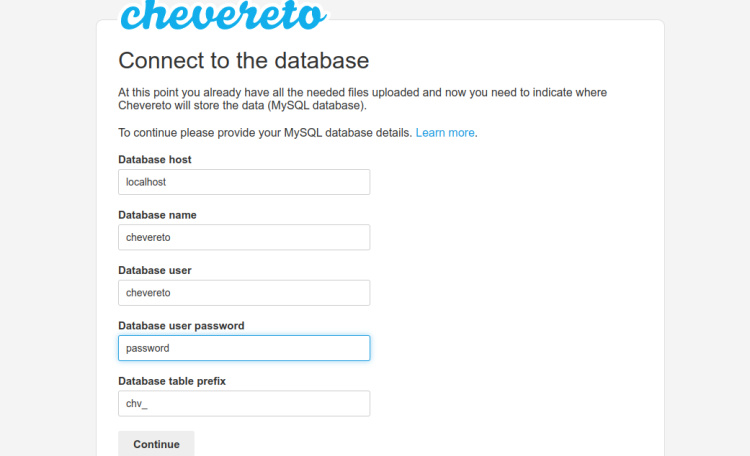
Proporciona la información de tu base de datos y haz clic en el botón Continuar. Deberías ver la siguiente página:
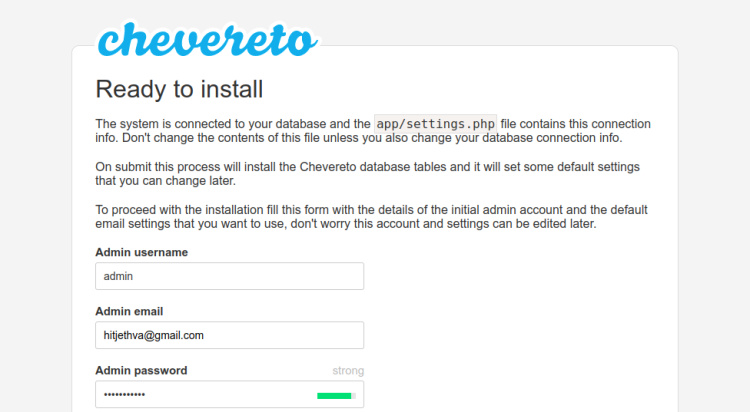
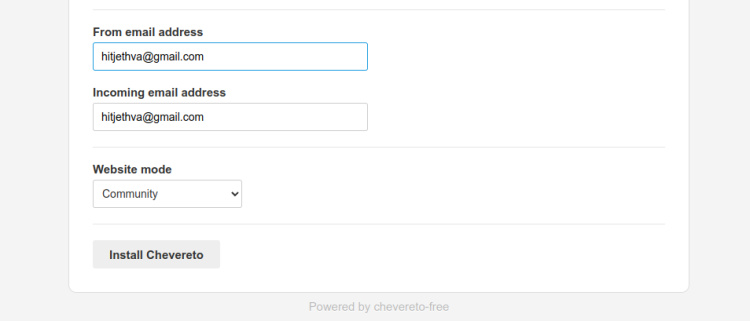
Ahora, proporciona tu nombre de usuario y contraseña de administrador, y el modo del sitio web, y luego haz clic en el botón Instalar Chevereto. Una vez completada la instalación, deberías ver la siguiente página:
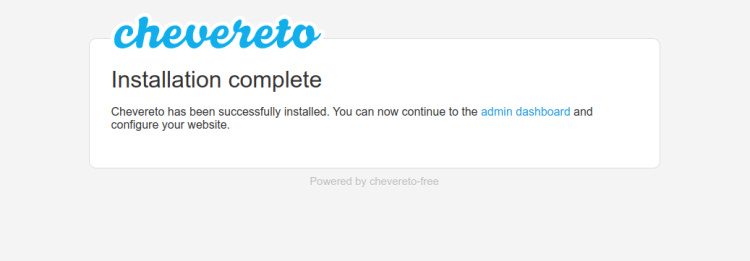
Haz clic en el botón del panel de control del administrador. Deberías ver la página de inicio de sesión de Chevereto:
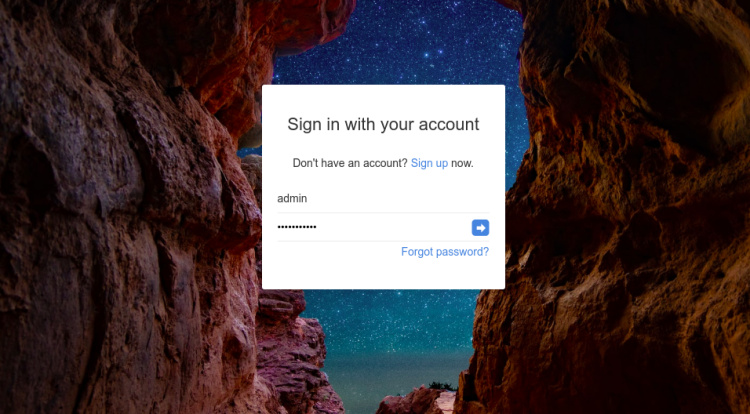
Proporciona tu nombre de usuario y contraseña de administrador y haz clic en el botón=>. Deberías ver el panel de control de Chevereto en la siguiente página:
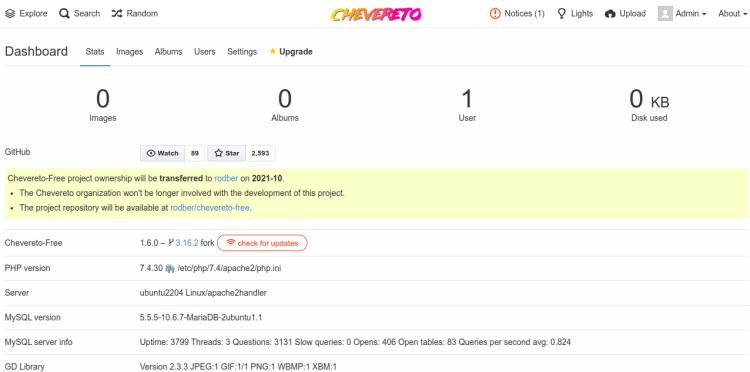
Asegura Chevereto con Let’s Encrypt SSL
También se recomienda asegurar tu sitio web con Let’s Encrypt SSL. En primer lugar, tendrás que instalar el cliente Certbot en tu servidor. Puedes instalarlo con el siguiente comando:
apt-get install python3-certbot-apache -y
Una vez instalado el Certbot, ejecuta el siguiente comando para asegurar tu sitio web con Let’s Encrypt SSL:
certbot --apache -d chevereto.example.com
Se te pedirá que proporciones tu correo electrónico y aceptes las condiciones del servicio, como se muestra a continuación:
Saving debug log to /var/log/letsencrypt/letsencrypt.log Plugins selected: Authenticator standalone, Installer None Enter email address (used for urgent renewal and security notices) (Enter 'c' to cancel): [email protected] - - - - - - - - - - - - - - - - - - - - - - - - - - - - - - - - - - - - - - - - Please read the Terms of Service at https://letsencrypt.org/documents/LE-SA-v1.2-November-15-2017.pdf. You must agree in order to register with the ACME server at https://acme-v02.api.letsencrypt.org/directory - - - - - - - - - - - - - - - - - - - - - - - - - - - - - - - - - - - - - - - - (A)gree/(C)ancel: A - - - - - - - - - - - - - - - - - - - - - - - - - - - - - - - - - - - - - - - - Would you be willing to share your email address with the Electronic Frontier Foundation, a founding partner of the Let's Encrypt project and the non-profit organization that develops Certbot? We'd like to send you email about our work encrypting the web, EFF news, campaigns, and ways to support digital freedom. - - - - - - - - - - - - - - - - - - - - - - - - - - - - - - - - - - - - - - - - (Y)es/(N)o: Y Plugins selected: Authenticator apache, Installer apache Obtaining a new certificate Performing the following challenges: http-01 challenge for chevereto.example.com Enabled Apache rewrite module Waiting for verification... Cleaning up challenges Created an SSL vhost at /etc/apache2/sites-available/chevereto-le-ssl.conf Enabled Apache socache_shmcb module Enabled Apache ssl module Deploying Certificate to VirtualHost /etc/apache2/sites-available/chevereto-le-ssl.conf Enabling available site: /etc/apache2/sites-available/chevereto-le-ssl.conf Next, select whether or not to redirect HTTP traffic to HTTPS as shown below:
Elige si quieres redirigir el tráfico HTTP a HTTPS, eliminando el acceso HTTP.
- - - - - - - - - - - - - - - - - - - - - - - - - - - - - - - - - - - - - - - - 1: No redirect - Make no further changes to the webserver configuration. 2: Redirect - Make all requests redirect to secure HTTPS access. Choose this for new sites, or if you're confident your site works on HTTPS. You can undo this change by editing your web server's configuration. - - - - - - - - - - - - - - - - - - - - - - - - - - - - - - - - - - - - - - - - Select the appropriate number [1-2] then [enter] (press 'c' to cancel): 2
Escribe 2 y pulsa Intro para instalar el SSL de Let’s Encrypt para tu sitio web:
Enabled Apache rewrite module Redirecting vhost in /etc/apache2/sites-enabled/chevereto.conf to ssl vhost in /etc/apache2/sites-available/chevereto-le-ssl.conf - - - - - - - - - - - - - - - - - - - - - - - - - - - - - - - - - - - - - - - - Congratulations! You have successfully enabled https://chevereto.example.com You should test your configuration at: https://www.ssllabs.com/ssltest/analyze.html?d=chevereto.example.com - - - - - - - - - - - - - - - - - - - - - - - - - - - - - - - - - - - - - - - - IMPORTANT NOTES: - Congratulations! Your certificate and chain have been saved at: /etc/letsencrypt/live/chevereto.example.com/fullchain.pem Your key file has been saved at: /etc/letsencrypt/live/chevereto.example.com/privkey.pem Your cert will expire on 2022-11-29. To obtain a new or tweaked version of this certificate in the future, simply run certbot again with the "certonly" option. To non-interactively renew *all* of your certificates, run "certbot renew" - If you like Certbot, please consider supporting our work by: Donating to ISRG / Let's Encrypt: https://letsencrypt.org/donate Donating to EFF: https://eff.org/donate-le
Conclusión
Enhorabuena! has instalado con éxito el servidor de alojamiento de imágenes Chevereto en Ubuntu 22.04. Ahora puedes subir tus imágenes al servidor y acceder a él desde cualquier lugar de la web. No dudes en preguntarme si tienes alguna duda.