Cómo instalar Symfony PHP Framework en Ubuntu 22.04
Symfony es uno de los frameworks PHP más populares utilizados para aplicaciones web. Es conocido por sus componentes independientes, que pueden integrarse fácilmente en cualquier otro proyecto PHP. Symfony se publica como software de código abierto y es adecuado para crear aplicaciones PHP de cualquier tamaño.
Este tutorial te mostrará cómo instalar el framework PHP Symfony en Ubuntu 22.04.
Requisitos previos
- Un servidor que ejecute Ubuntu 22.04.
- Un nombre de dominio válido apuntando a la IP de tu servidor.
- Una contraseña de root configurada en el servidor.
Instalar PHP
Symfony es un framework PHP, por lo que PHP debe estar instalado en tu servidor. Si no está instalado, puedes instalarlo con otras dependencias utilizando el siguiente comando.
apt install php php-json php-ctype php-curl php-mbstring php-xml php-zip php-tokenizer php-tokenizer libpcre3 git zip unzip
Una vez que PHP y otros componentes PHP estén instalados, puedes pasar al siguiente paso.
Instalar Symfony en Ubuntu 22.04
La forma más sencilla y fácil de instalar Symfony es desde un script de instalación automática.
Puedes descargar y ejecutar el script de instalación de Symfony utilizando el siguiente comando.
wget https://get.symfony.com/cli/installer -O - | bash
Una vez instalado Symfony, obtendrás la siguiente salida.
2022-12-21 10:59:24 (11.6 MB/s) - written to stdout [6100/6100]
Symfony CLI installer
Environment check
[*] cURL is installed
[*] Tar is installed
[*] Git is installed
[*] Your architecture (amd64) is supported
Download
Downloading https://github.com/symfony-cli/symfony-cli/releases/latest/download/symfony-cli_linux_amd64.tar.gz...
% Total % Received % Xferd Average Speed Time Time Time Current
Dload Upload Total Spent Left Speed
0 0 0 0 0 0 0 0 --:--:-- --:--:-- --:--:-- 0
0 0 0 0 0 0 0 0 --:--:-- --:--:-- --:--:-- 0
100 5232k 100 5232k 0 0 2309k 0 0:00:02 0:00:02 --:--:-- 7400k
Uncompress binary...
Installing the binary into your home directory...
The binary was saved to: /root/.symfony5/bin/symfony
The Symfony CLI was installed successfully!
Use it as a local file:
/root/.symfony5/bin/symfony
Or add the following line to your shell configuration file:
export PATH="$HOME/.symfony5/bin:$PATH"
Or install it globally on your system:
mv /root/.symfony5/bin/symfony /usr/local/bin/symfony
Then start a new shell and run 'symfony'
A continuación, tendrás que definir la ruta del sistema Symfony en tu sistema. Puedes hacerlo con el siguiente comando:
export PATH="$HOME/.symfony5/bin:$PATH" source ~/.bashrc
Crear un Proyecto Symfony
En este punto, Symfony está instalado en tu servidor. Ahora, necesitarás crear un nuevo proyecto Symfony para utilizarlo.
symfony new project --full
Obtendrás la siguiente salida.
* Setting up the project under Git version control
(running git init /root/project)
[OK] Your project is now ready in /root/project
A continuación, navega hasta tu proyecto y ejecuta el servidor web utilizando el siguiente comando.
cd project symfony server:start
Deberías obtener la siguiente salida.
[OK] Web server listening
The Web server is using PHP CLI 8.1.2
http://127.0.0.1:8000
[Web Server ] Dec 21 11:01:36 |DEBUG | PHP Reloading PHP versions
[Web Server ] Dec 21 11:01:36 |DEBUG | PHP Using PHP version 8.1.2 (from default version in $PATH)
[Application] Dec 21 11:01:15 |INFO | DEPREC User Deprecated: The "Monolog\Logger" class is considered final. It may change without further notice as of its next major version. You should not extend it from "Symfony\Bridge\Monolog\Logger".
[Web Server ] Dec 21 11:01:36 |INFO | PHP listening path="/usr/bin/php8.1" php="8.1.2" port=44005
[PHP ] [Wed Dec 21 11:01:36 2022] PHP 8.1.2-1ubuntu2.9 Development Server (http://127.0.0.1:44005) started
Acceder a Symfony
En este punto, el servidor Symfony se ha iniciado y escucha en el puerto 8000. Ahora puedes acceder a él utilizando la URL http://your-server-ip:8000. Deberías ver la página por defecto de Symfony en la siguiente pantalla.
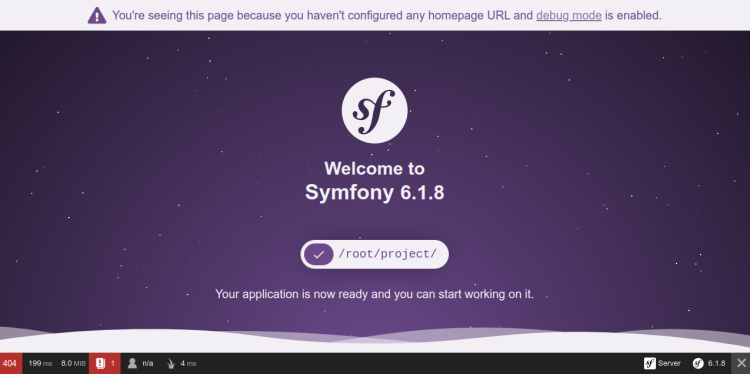
Conclusión
Enhorabuena! has instalado correctamente el framework PHP Symfony en Ubuntu 22.04. Ahora puedes empezar a crear una aplicación web basada en PHP utilizando el framework Symfony. No dudes en preguntarme si tienes alguna duda.