Cómo instalar Laravel PHP Framework con Nginx y Let’s Encrypt SSL gratis en AlmaLinux 8
Laravel es un framework web PHP gratuito, de código abierto y ligero que se utiliza para crear aplicaciones web basadas en PHP. Es popular por su elegante sintaxis, sus funciones avanzadas y su robusto conjunto de herramientas. Está basado en el framework Symfony y ayuda a los desarrolladores a simplificar el desarrollo de aplicaciones web. También proporciona una interfaz de línea de comandos Artisan para realizar operaciones para tus aplicaciones. Ofrece potentes funciones, como Artisan, arquitectura MVC, mapeo objeto-relacional, motor de plantillas, pruebas unitarias y sistema de migración de bases de datos.
En este post, te mostraremos cómo instalar Laravel con Nginx en Alma Linux 8.
Requisitos previos
- Un servidor que ejecute Alma Linux 8.
- Un nombre de dominio válido apuntado con la IP de tu servidor.
- Una contraseña de root configurada en tu servidor.
Instalar el servidor LEMP
En primer lugar, tendrás que instalar Nginx, MariaDB, PHP y otras extensiones PHP necesarias en tu servidor. Puedes instalarlos todos ejecutando el siguiente comando:
dnf install nginx mariadb-server php php-fpm php-common php-xml php-mbstring php-json php-zip php-mysqlnd curl unzip -y
Tras instalar todos los paquetes, edita el archivo de configuración php-fpm y configúralo para que utilice Nginx:
nano /etc/php-fpm.d/www.conf
Cambia las siguientes líneas:
listen.owner = nginx listen.group = nginx
Guarda y cierra el archivo y, a continuación, edita el archivo de configuración de PHP y cambia los valores por defecto:
nano /etc/php.ini
Cambia las siguientes líneas:
date.timezone = Asia/Kolkata cgi.fix_pathinfo=1
Guarda y cierra el archivo y, a continuación, inicia y habilita el servicio Nginx, MariaDB y PHP-FPM mediante el siguiente comando:
systemctl start nginx systemctl start mariadb systemctl start php-fpm systemctl enable nginx systemctl enable mariadb systemctl enable php-fpm
Una vez que hayas terminado, puedes continuar con el siguiente paso.
Instalar Composer
En este post, instalaremos Laravel utilizando Composer. Así que necesitarás instalar el Composer en tu sistema. Puedes instalarlo ejecutando el siguiente comando:
curl -sS https://getcomposer.org/installer | php
Obtendrás la siguiente salida:
All settings correct for using Composer Downloading... Composer (version 2.2.3) successfully installed to: /root/composer.phar Use it: php composer.phar
A continuación, mueve el binario de Composer a la ruta del sistema y establece los permisos adecuados con el siguiente comando:
mv composer.phar /usr/local/bin/composer chmod +x /usr/local/bin/composer
A continuación, verifica la versión de Composer con el siguiente comando:
composer --version
Obtendrás el siguiente resultado:
Composer version 2.2.3 2021-12-31 12:18:53
Instalar Laravel en Alma Linux 8
A continuación, cambia el directorio al directorio raíz web de Nginx e instala Laravel utilizando Composer:
cd /var/www/html/ composer create-project --prefer-dist laravel/laravel laravel
Obtendrás la siguiente salida:
Discovered Package: facade/ignition Discovered Package: fideloper/proxy Discovered Package: fruitcake/laravel-cors Discovered Package: laravel/tinker Discovered Package: nesbot/carbon Discovered Package: nunomaduro/collision Package manifest generated successfully. 69 packages you are using are looking for funding. Use the `composer fund` command to find out more! > @php artisan key:generate --ansi Application key set successfully.
A continuación, establece la propiedad y los permisos adecuados para Laravel:
chown -R nginx:nginx /var/www/html/laravel/ chown -R nginx:nginx /var/www/html/laravel/storage/ chown -R nginx:nginx /var/www/html/laravel/bootstrap/cache/ chmod -R 0777 /var/www/html/laravel/storage/ chmod -R 0775 /var/www/html/laravel/bootstrap/cache/
Una vez que hayas terminado, puedes continuar con el siguiente paso.
Crear un host virtual Nginx para Laravel
A continuación, tendrás que crear un archivo de configuración Nginx para Laravel. Puedes crearlo utilizando el siguiente comando:
nano /etc/nginx/conf.d/laravel.conf
Añade las siguientes líneas:
server {
listen 80;
server_name laravel.exampledomain.com;
root /var/www/html/laravel/public;
index index.php;
charset utf-8;
gzip on;
gzip_types text/css application/javascript text/javascript application/x-javascript image/svg+xml text/plain text/xsd text/xsl text/xml image/x-icon;
location / {
try_files $uri $uri/ /index.php?$query_string;
}
location ~ \.php {
include fastcgi.conf;
fastcgi_split_path_info ^(.+\.php)(/.+)$;
fastcgi_pass unix:/run/php-fpm/www.sock;
}
location ~ /\.ht {
deny all;
}
}
Guarda y cierra el archivo y luego comprueba si Laravel tiene algún error de configuración:
nginx -t
Deberías obtener la siguiente salida:
nginx: the configuration file /etc/nginx/nginx.conf syntax is ok nginx: configuration file /etc/nginx/nginx.conf test is successful
A continuación, reinicia el servicio Nginx y PHP-FPM para aplicar los cambios:
systemctl restart php-fpm systemctl restart nginx
También puedes verificar el estado de Nginx utilizando el siguiente comando:
systemctl status nginx
Obtendrás la siguiente salida:
? nginx.service - The nginx HTTP and reverse proxy server
Loaded: loaded (/usr/lib/systemd/system/nginx.service; disabled; vendor preset: disabled)
Drop-In: /usr/lib/systemd/system/nginx.service.d
??php-fpm.conf
Active: active (running) since Fri 2022-01-07 08:29:11 UTC; 4s ago
Process: 8186 ExecStart=/usr/sbin/nginx (code=exited, status=0/SUCCESS)
Process: 8184 ExecStartPre=/usr/sbin/nginx -t (code=exited, status=0/SUCCESS)
Process: 8182 ExecStartPre=/usr/bin/rm -f /run/nginx.pid (code=exited, status=0/SUCCESS)
Main PID: 8188 (nginx)
Tasks: 2 (limit: 11411)
Memory: 3.7M
CGroup: /system.slice/nginx.service
??8188 nginx: master process /usr/sbin/nginx
??8189 nginx: worker process
Jan 07 08:29:11 linux systemd[1]: nginx.service: Succeeded.
Jan 07 08:29:11 linux systemd[1]: Stopped The nginx HTTP and reverse proxy server.
Jan 07 08:29:11 linux systemd[1]: Starting The nginx HTTP and reverse proxy server...
Jan 07 08:29:11 linux nginx[8184]: nginx: the configuration file /etc/nginx/nginx.conf syntax is ok
Jan 07 08:29:11 linux nginx[8184]: nginx: configuration file /etc/nginx/nginx.conf test is successful
Jan 07 08:29:11 linux systemd[1]: nginx.service: Failed to parse PID from file /run/nginx.pid: Invalid argument
Jan 07 08:29:11 linux systemd[1]: Started The nginx HTTP and reverse proxy server.
Configurar el cortafuegos para Laravel
A continuación, tendrás que permitir los puertos 80 y 443 a través del cortafuegos firewalld. Puedes permitirlos con el siguiente comando:
firewall-cmd --zone=public --permanent --add-service=http firewall-cmd --zone=public --permanent --add-service=https
A continuación, recarga el firewalld para aplicar los cambios:
firewall-cmd --reload
Accede a la interfaz web de Laravel
Ahora, abre tu navegador web y accede a la interfaz web de Laravel utilizando la URL http://laravel.exampledomain.com. Deberías ver la página por defecto de Laravel en la siguiente pantalla:
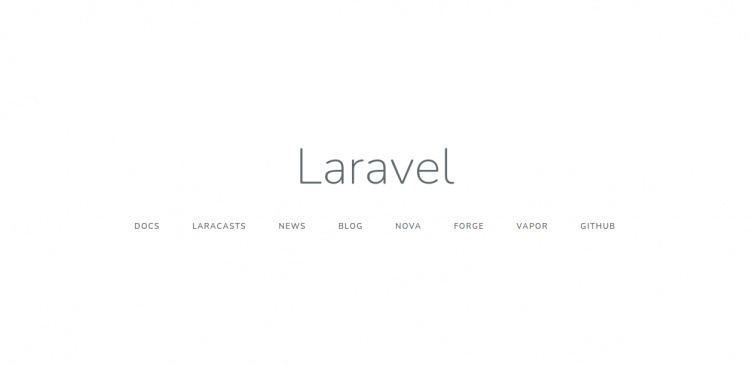
Habilitar SSL en el sitio web de Laravel
Se recomienda habilitar el SSL en el sitio web de Laravel para asegurar la conexión. Let’s Encrypt proporciona un SSL gratuito para obtener, renovar y gestionar certificados SSL/TLS para tu dominio. Primero, instala el cliente Certbot con el siguiente comando:
dnf install epel-release -y dnf install certbot -y
A continuación, ejecuta el siguiente comando para descargar Let’s Encrypt SSL para tu dominio Laravel:
certbot --nginx -d laravel.exampledomain.com
Se te pedirá que proporciones tu correo electrónico válido y que aceptes las condiciones del servicio, como se muestra a continuación:
Saving debug log to /var/log/letsencrypt/letsencrypt.log Plugins selected: Authenticator nginx, Installer nginx Enter email address (used for urgent renewal and security notices) (Enter 'c' to cancel): [email protected] - - - - - - - - - - - - - - - - - - - - - - - - - - - - - - - - - - - - - - - - Please read the Terms of Service at https://letsencrypt.org/documents/LE-SA-v1.2-November-15-2017.pdf. You must agree in order to register with the ACME server at https://acme-v02.api.letsencrypt.org/directory - - - - - - - - - - - - - - - - - - - - - - - - - - - - - - - - - - - - - - - - (A)gree/(C)ancel: A - - - - - - - - - - - - - - - - - - - - - - - - - - - - - - - - - - - - - - - - Would you be willing to share your email address with the Electronic Frontier Foundation, a founding partner of the Let's Encrypt project and the non-profit organization that develops Certbot? We'd like to send you email about our work encrypting the web, EFF news, campaigns, and ways to support digital freedom. - - - - - - - - - - - - - - - - - - - - - - - - - - - - - - - - - - - - - - - - (Y)es/(N)o: Y Obtaining a new certificate Performing the following challenges: http-01 challenge for laravel.exampledomain.com Waiting for verification... Cleaning up challenges Deploying Certificate to VirtualHost /etc/nginx/conf.d/laravel.conf
A continuación, selecciona si deseas o no redirigir el tráfico HTTP a HTTPS:
Please choose whether or not to redirect HTTP traffic to HTTPS, removing HTTP access. - - - - - - - - - - - - - - - - - - - - - - - - - - - - - - - - - - - - - - - - 1: No redirect - Make no further changes to the webserver configuration. 2: Redirect - Make all requests redirect to secure HTTPS access. Choose this for new sites, or if you're confident your site works on HTTPS. You can undo this change by editing your web server's configuration. - - - - - - - - - - - - - - - - - - - - - - - - - - - - - - - - - - - - - - - - Select the appropriate number [1-2] then [enter] (press 'c' to cancel): 2
Escribe 2 y pulsa intro para iniciar el proceso. Una vez instalado el certificado, deberías ver la siguiente salida:
Redirecting all traffic on port 80 to ssl in /etc/nginx/conf.d/laravel.conf - - - - - - - - - - - - - - - - - - - - - - - - - - - - - - - - - - - - - - - - Congratulations! You have successfully enabled https://laravel.exampledomain.com You should test your configuration at: https://www.ssllabs.com/ssltest/analyze.html?d=laravel.exampledomain.com - - - - - - - - - - - - - - - - - - - - - - - - - - - - - - - - - - - - - - - - IMPORTANT NOTES: - Congratulations! Your certificate and chain have been saved at: /etc/letsencrypt/live/laravel.exampledomain.com/fullchain.pem Your key file has been saved at: /etc/letsencrypt/live/laravel.exampledomain.com/privkey.pem Your cert will expire on 2022-04-11. To obtain a new or tweaked version of this certificate in the future, simply run certbot again with the "certonly" option. To non-interactively renew *all* of your certificates, run "certbot renew" - Your account credentials have been saved in your Certbot configuration directory at /etc/letsencrypt. You should make a secure backup of this folder now. This configuration directory will also contain certificates and private keys obtained by Certbot so making regular backups of this folder is ideal. - If you like Certbot, please consider supporting our work by: Donating to ISRG / Let's Encrypt: https://letsencrypt.org/donate Donating to EFF: https://eff.org/donate-le - We were unable to subscribe you the EFF mailing list because your e-mail address appears to be invalid. You can try again later by visiting https://act.eff.org.
En este punto, tu sitio web Laravel está protegido con Let’s Encrypt SSL. Ahora puedes acceder a él de forma segura utilizando la URL https://laravel.exampledomain.com.
Conclusión
Enhorabuena! has instalado con éxito Laravel con Nginx y Let’s Encrypt SSL en Alma Linux 8. Ahora puedes empezar a desarrollar aplicaciones basadas en PHP utilizando el framework Laravel. No dudes en preguntarme si tienes alguna duda.