Cómo instalar JFrog Artifactory en Ubuntu 20.04 LTS
JFrog Artifactory es una aplicación de gestión de repositorios de código abierto que puede integrarse con herramientas de integración y entrega continuas. Es una herramienta multiplataforma que permite a los DevOps gestionar múltiples repositorios de paquetes. Proporciona alta disponibilidad y replicación multisitio para automatizar tu pipeline y permitir lanzamientos más rápidos.
En este tutorial, te mostraremos cómo instalar JFrog Artifactory en Ubuntu 20.04.
Requisitos previos
- Un servidor con Ubuntu 20.04.
- Un nombre de dominio válido apuntado con tu servidor.
- Una contraseña de root configurada en tu servidor.
Instalar JFrog Artifactory
Por defecto, JFrog Artifactory no está disponible en el repositorio por defecto de Ubuntu 20.04. Así que tendrás que añadir el repositorio de JFrog Artifactory a tu sistema.
Primero, instala el paquete Gnupg2 con el siguiente comando:
apt-get install gnupg2 -y
A continuación, descarga y añade la clave GPG con el siguiente comando:
wget -qO - https://api.bintray.com/orgs/jfrog/keys/gpg/public.key | apt-key add -
A continuación, añade el repositorio JFrog Artifactory con el siguiente comando:
echo "deb https://jfrog.bintray.com/artifactory-debs bionic main" | tee /etc/apt/sources.list.d/jfrog.list
Una vez añadido el repositorio, actualiza el repositorio e instala JFrog Artifactory con el siguiente comando:
apt-get update -y
apt-get install jfrog-artifactory-oss -y
Una vez que la instalación se haya completado con éxito, deberías obtener la siguiente salida:
************ SUCCESS ****************
The Installation of Artifactory has completed successfully.
NOTE: It is highly recommended to use Artifactory with an external database (MySQL, Oracle, Microsoft SQL Server, PostgreSQL, MariaDB).
For details about how to configure the database, refer to https://service.jfrog.org/installer/Configuring+the+Database
Start Artifactory with:
> systemctl start artifactory.service
Check Artifactory status with:
> systemctl status artifactory.service
Installation directory was set to /opt/jfrog/artifactory
You can find more information in the log directory /opt/jfrog/artifactory/var/log
System configuration templates can be found under /opt/jfrog/artifactory/var/etc
Copy any configuration you want to modify from the template to /opt/jfrog/artifactory/var/etc/system.yaml
Triggering migration script, this will migrate if needed ...
Processing triggers for man-db (2.9.1-1) ...
Processing triggers for systemd (245.4-4ubuntu3) ...
A continuación, inicia el servicio de Artifactory y permite que se inicie al reiniciar el sistema con el siguiente comando:
systemctl start artifactory
systemctl enable artifactory
A continuación, verifica el estado del servicio Artifactory con el siguiente comando:
systemctl status artifactory
Deberías obtener la siguiente salida:
? artifactory.service - Artifactory service
Loaded: loaded (/lib/systemd/system/artifactory.service; enabled; vendor preset: enabled)
Active: active (running) since Sun 2020-06-07 12:42:39 UTC; 40s ago
Process: 15671 ExecStart=/opt/jfrog/artifactory/app/bin/artifactoryManage.sh start (code=exited, status=0/SUCCESS)
Main PID: 17974 (java)
Tasks: 0 (limit: 9522)
Memory: 2.4M
CGroup: /system.slice/artifactory.service
? 17974 /opt/jfrog/artifactory/app/third-party/java/bin/java -Djava.util.logging.config.file=/opt/jfrog/artifactory/app/artifacto>
Jun 07 12:42:38 ubuntu2004 su[18380]: (to artifactory) root on none
Jun 07 12:42:38 ubuntu2004 su[18380]: pam_unix(su:session): session opened for user artifactory by (uid=0)
Jun 07 12:42:38 ubuntu2004 su[18380]: pam_unix(su:session): session closed for user artifactory
Jun 07 12:42:38 ubuntu2004 su[18534]: (to artifactory) root on none
Jun 07 12:42:38 ubuntu2004 su[18534]: pam_unix(su:session): session opened for user artifactory by (uid=0)
Jun 07 12:42:39 ubuntu2004 su[18534]: pam_unix(su:session): session closed for user artifactory
Jun 07 12:42:39 ubuntu2004 su[18655]: (to artifactory) root on none
Jun 07 12:42:39 ubuntu2004 su[18655]: pam_unix(su:session): session opened for user artifactory by (uid=0)
Jun 07 12:42:39 ubuntu2004 su[18655]: pam_unix(su:session): session closed for user artifactory
Jun 07 12:42:39 ubuntu2004 systemd[1]: Started Artifactory service.
En este punto, Artifactory está instalado y escuchando en el puerto 8082. Ahora puedes pasar al siguiente paso.
Configurar Nginx como proxy inverso
A continuación, tendrás que configurar Nginx como proxy inverso para JFrog. Primero, instala el servidor web Nginx con el siguiente comando:
apt-get install nginx -y
Después de instalar Nginx, crea un nuevo archivo de configuración de host virtual Nginx con el siguiente comando:
nano /etc/nginx/sites-available/jfrog.conf
Añade las siguientes líneas:
upstream jfrog {
server 127.0.0.1:8082 weight=100 max_fails=5 fail_timeout=5;
}
server {
listen 80;
server_name jfrog.linuxbuz.com;
location / {
proxy_set_header X-Forwarded-Host $host;
proxy_set_header X-Forwarded-Server $host;
proxy_set_header X-Forwarded-For $proxy_add_x_forwarded_for;
proxy_pass http://jfrog/;
}
}
Guarda y cierra el archivo y luego activa el host virtual Nginx con el siguiente comando:
ln -s /etc/nginx/sites-available/jfrog.conf /etc/nginx/sites-enabled/
A continuación, verifica que Nginx no tenga ningún error de sintaxis con el siguiente comando:
nginx -t
Deberías ver la siguiente salida:
nginx: the configuration file /etc/nginx/nginx.conf syntax is ok nginx: configuration file /etc/nginx/nginx.conf test is successful
Por último, reinicia el servicio Nginx para aplicar los cambios:
systemctl restart nginx
En este punto, Nginx está configurado para servir al sitio JFrog. Ahora puedes pasar al siguiente paso.
Asegurar JFrog con Let’s Encrypt SSL
Se recomienda asegurar JFrog con Let’s Encrypt SSL. Primero, añade el repositorio de Certbot con el siguiente comando:
apt-get install software-properties-common -y
add-apt-repository ppa:ahasenack/certbot-tlssni01-1875471
A continuación, actualiza el repositorio e instala el cliente Certbot con el siguiente comando:
apt-get update -y
apt-get install certbot python3-certbot-nginx -y
Una vez instalado el cliente Certbot, ejecuta el siguiente comando para descargar e instalar Let’s Encrypt SSL para tu sitio web:
certbot --nginx -d jfrog.linuxbuz.com
Se te pedirá que proporciones tu correo electrónico válido y que aceptes las condiciones del servicio, como se muestra a continuación:
Saving debug log to /var/log/letsencrypt/letsencrypt.log Plugins selected: Authenticator nginx, Installer nginx Enter email address (used for urgent renewal and security notices) (Enter 'c' to cancel): [email protected] - - - - - - - - - - - - - - - - - - - - - - - - - - - - - - - - - - - - - - - - Please read the Terms of Service at https://letsencrypt.org/documents/LE-SA-v1.2-November-15-2017.pdf. You must agree in order to register with the ACME server at https://acme-v02.api.letsencrypt.org/directory - - - - - - - - - - - - - - - - - - - - - - - - - - - - - - - - - - - - - - - - (A)gree/(C)ancel: A - - - - - - - - - - - - - - - - - - - - - - - - - - - - - - - - - - - - - - - - Would you be willing to share your email address with the Electronic Frontier Foundation, a founding partner of the Let's Encrypt project and the non-profit organization that develops Certbot? We'd like to send you email about our work encrypting the web, EFF news, campaigns, and ways to support digital freedom. - - - - - - - - - - - - - - - - - - - - - - - - - - - - - - - - - - - - - - - - (Y)es/(N)o: Y Obtaining a new certificate Performing the following challenges: http-01 challenge for jfrog.linuxbuz.com Waiting for verification... Cleaning up challenges Deploying Certificate to VirtualHost /etc/nginx/sites-enabled/jfrog.conf
A continuación, selecciona si quieres redirigir el tráfico HTTP a HTTPS:
Please choose whether or not to redirect HTTP traffic to HTTPS, removing HTTP access. - - - - - - - - - - - - - - - - - - - - - - - - - - - - - - - - - - - - - - - - 1: No redirect - Make no further changes to the webserver configuration. 2: Redirect - Make all requests redirect to secure HTTPS access. Choose this for new sites, or if you're confident your site works on HTTPS. You can undo this change by editing your web server's configuration. - - - - - - - - - - - - - - - - - - - - - - - - - - - - - - - - - - - - - - - - Select the appropriate number [1-2] then [enter] (press 'c' to cancel): 2
Escribe 2 y pulsa intro para iniciar el proceso. Una vez instalado el certificado, deberías ver el siguiente resultado:
Redirecting all traffic on port 80 to ssl in /etc/nginx/sites-enabled/jfrog.conf - - - - - - - - - - - - - - - - - - - - - - - - - - - - - - - - - - - - - - - - Congratulations! You have successfully enabled https://jfrog.linuxbuz.com You should test your configuration at: https://www.ssllabs.com/ssltest/analyze.html?d=jfrog.linuxbuz.com - - - - - - - - - - - - - - - - - - - - - - - - - - - - - - - - - - - - - - - - IMPORTANT NOTES: - Congratulations! Your certificate and chain have been saved at: /etc/letsencrypt/live/jfrog.linuxbuz.com/fullchain.pem Your key file has been saved at: /etc/letsencrypt/live/jfrog.linuxbuz.com/privkey.pem Your cert will expire on 2020-09-07. To obtain a new or tweaked version of this certificate in the future, simply run certbot again with the "certonly" option. To non-interactively renew *all* of your certificates, run "certbot renew" - Your account credentials have been saved in your Certbot configuration directory at /etc/letsencrypt. You should make a secure backup of this folder now. This configuration directory will also contain certificates and private keys obtained by Certbot so making regular backups of this folder is ideal. - If you like Certbot, please consider supporting our work by: Donating to ISRG / Let's Encrypt: https://letsencrypt.org/donate Donating to EFF: https://eff.org/donate-le - We were unable to subscribe you the EFF mailing list because your e-mail address appears to be invalid. You can try again later by visiting https://act.eff.org.
Acceder a la interfaz web de Artifactory
Ahora, abre tu navegador web y escribe la URL https://jfrog.linuxbuz.com. Serás redirigido a la siguiente página:
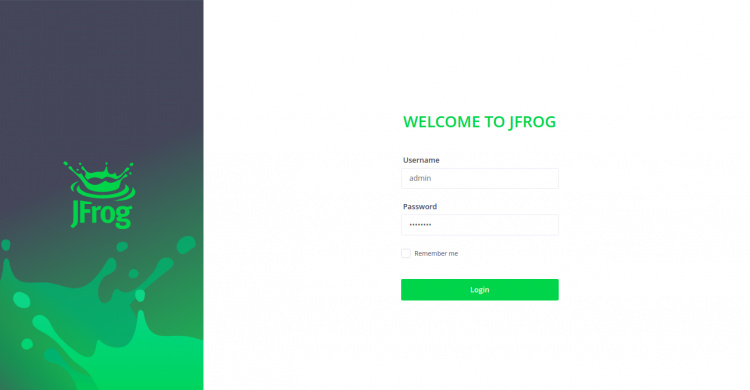
Proporciona el nombre de usuario por defecto como «admin» y la contraseña como «password», y haz clic en el botón Login. Deberías ver la siguiente página:
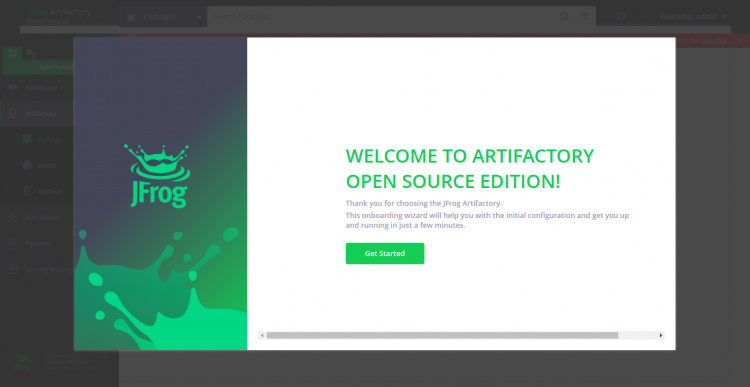
Ahora, haz clic en el botón Comenzar. Deberías ver la pantalla de restablecimiento de la contraseña:
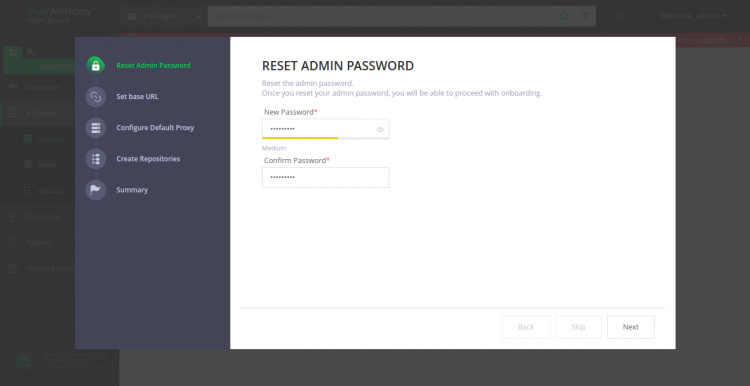
Establece la nueva contraseña de administrador y haz clic en el botón Siguiente. Deberías ver la siguiente pantalla:
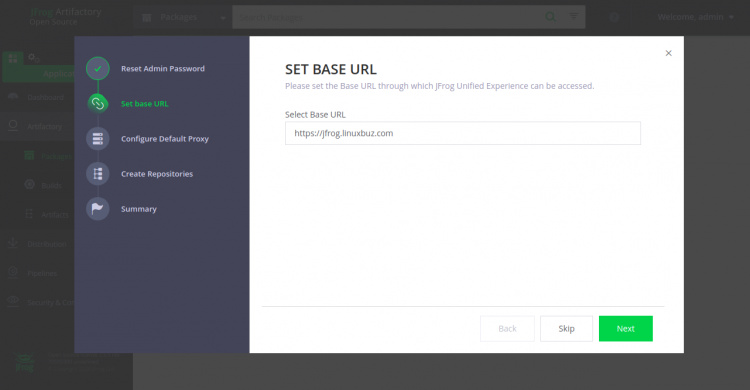
Establece tu URL base y haz clic en el botón Siguiente. Deberías ver la siguiente pantalla:
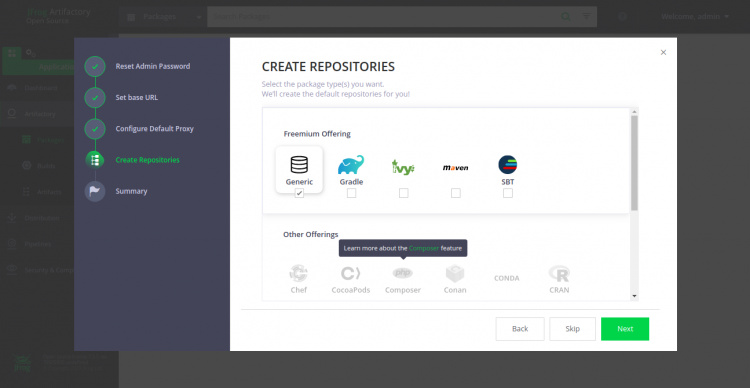
Selecciona el repositorio que desees y haz clic en el botón Siguiente. Deberías ver la siguiente página:
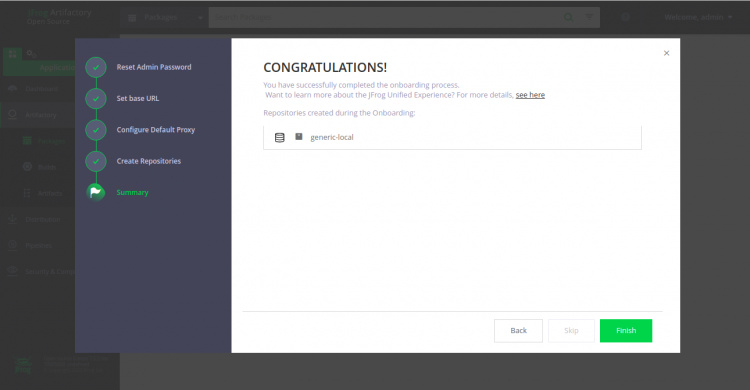
Ahora, haz clic en el botón Finalizar. Deberías ver el panel de control de Artifactory en la siguiente pantalla:
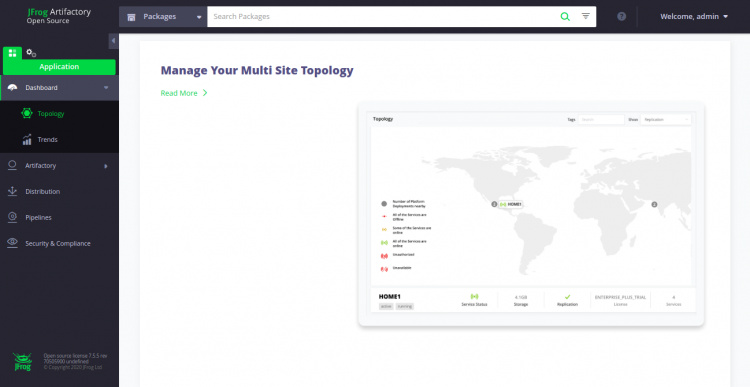
Conclusión
En la guía anterior, hemos aprendido a instalar JFrog Artifactory en Ubuntu 20.04. También hemos aprendido a asegurar JFrog con Let’s Encrypt SSL. Espero que ahora puedas instalar fácilmente JFrog en el entorno de producción. No dudes en preguntarme si tienes alguna duda.