Cómo instalar el Foro ElkArte con Apache y Let’s Encrypt SSL en CentOS 8
ElkArte es un software de foro gratuito y de código abierto basado en Simple Machine Forum. Está escrito en PHP y utiliza MariaDB como base de datos. Proporciona todas las características necesarias para construir un foro comunitario con todas las funciones. Es sencillo, ligero y utiliza temas responsivos que se adaptan a cualquier navegador moderno, smartphone o tablet.
Características
- Interfaz sencilla y fácil de usar
- Gestor de complementos personalizable e incorporado
- Funcionalidad antispam mejorada
- Arrastra y suelta archivos adjuntos
- Incorporación de vídeo integrada para youtube, vimeo y dailymotion
En este tutorial, te mostraremos cómo instalar ElkArte con Let’s Encrypt SSL en CentOS 8.
Requisitos previos
- Un servidor con CentOS 8.
- Un nombre de dominio válido apuntado con la IP de tu servidor.
- Una contraseña de root configurada en el servidor.
Instalar el servidor LAMP
En primer lugar, necesitarás instalar Apache, MariaDB, PHP y otras extensiones en tu sistema. Puedes instalarlos todos ejecutando el siguiente comando:
dnf install httpd mariadb-server php php-common php-json php-curl php-intl php-mbstring php-xmlrpc php-mysqlnd php-gd php-pgsql php-xml php-cli php-bcmath php-gmp php-zip unzip -y
Una vez instalados todos los paquetes, edita el archivo php.ini y realiza algunos cambios deseados:
nano /etc/php.ini
Cambia los siguientes valores:
memory_limit = 256M upload_max_filesize = 100M max_execution_time = 360 date.timezone = America/Chicago
Guarda y cierra el archivo y, a continuación, inicia el servicio de Apache y MariaDB y permite que se inicien al reiniciar el sistema con el siguiente comando:
systemctl start httpd
systemctl start mariadb
systemctl enable httpd
systemctl enable mariadb
Una vez que hayas terminado, puedes pasar al siguiente paso.
Configurar MariaDB
Por defecto, la contraseña de root de MariaDB no está configurada. Así que tendrás que establecerla en tu sistema. Puedes hacerlo ejecutando el siguiente script:
mysql_secure_installation
Responde a todas las preguntas que se muestran a continuación para establecer la contraseña de root:
Enter current password for root (enter for none): OK, successfully used password, moving on... Set root password? [Y/n] Y Remove anonymous users? [Y/n] Y Disallow root login remotely? [Y/n] Y Remove test database and access to it? [Y/n] Y Reload privilege tables now? [Y/n] Y
Una vez asegurada la MariaDB, entra en el shell de MariaDB con el siguiente comando:
mysql -u root -p
Proporciona tu contraseña de root cuando se te pida y luego crea una base de datos y un usuario con el siguiente comando:
MariaDB [(none)]> CREATE DATABASE elkarte;
MariaDB [(none)]> CREATE USER 'elkarte'@'localhost' IDENTIFIED BY 'password';
A continuación, concede todos los privilegios a la base de datos ElkArte con el siguiente comando:
MariaDB [(none)]> GRANT ALL ON elkarte.* TO 'elkarte'@'localhost' WITH GRANT OPTION;
A continuación, vacía los privilegios y sal del intérprete de comandos de MariaDB con el siguiente comando:
MariaDB [(none)]> FLUSH PRIVILEGES;
MariaDB [(none)]> EXIT;
Una vez que hayas terminado, puedes pasar al siguiente paso.
Descargar ElkArte
En primer lugar, tendrás que descargar la última versión de ElkArte del repositorio Git. Puedes descargarla con el siguiente comando:
wget https://github.com/elkarte/Elkarte/archive/master.zip
Una vez descargado, descomprime el archivo descargado con el siguiente comando:
unzip master.zip
A continuación, mueve el directorio extraído al directorio raíz de Apache con el siguiente comando:
mv Elkarte-master /var/www/html/elkarte
A continuación, cambia la propiedad y los permisos con el siguiente comando:
chown -R apache:apache /var/www/html/elkarte
chmod -R 775 /var/www/html/elkarte
Una vez que hayas terminado, puedes pasar al siguiente paso.
Configurar Apache para ElkArte
A continuación, tendrás que crear un archivo de configuración de host virtual apache para ElkArte. Puedes crearlo con el siguiente comando:
nano /etc/httpd/conf.d/elkarte.conf
Añade las siguientes líneas:
<VirtualHost *:80>
ServerAdmin [email protected]
DocumentRoot /var/www/html/elkarte
ServerName elk.example.com
<Directory /var/www/html/elkarte/>
Options FollowSymlinks
AllowOverride All
Require all granted
</Directory>
ErrorLog /var/log/httpd/error.log
CustomLog /var/log/httpd//access.log combined
</VirtualHost>
systemctl restart httpd
En este punto, el servidor web Apache está configurado para servir a ElkArte. Ahora puedes pasar al siguiente paso.
Configurar Selinux y el cortafuegos
Por defecto, SELinux está activado en CentOS 8. Así que tendrás que configurarlo para tu sitio web ElkArte.
Puedes configurar el SELinux con el siguiente comando:
setsebool httpd_can_network_connect on -P
chcon -R -u system_u -t httpd_sys_rw_content_t -r object_r /var/www/html/elkarte
A continuación, permite los puertos 80 y 443 a través del cortafuegos con el siguiente comando:
firewall-cmd --permanent --add-service=http
firewall-cmd --permanent --add-service=https
firewall-cmd --reload
Una vez que hayas terminado, puedes pasar al siguiente paso.
Accede a ElkArte
Ahora, abre tu navegador web y accede a ElkArte utilizando la URL http://elk.example.com. Serás redirigido a la siguiente página:
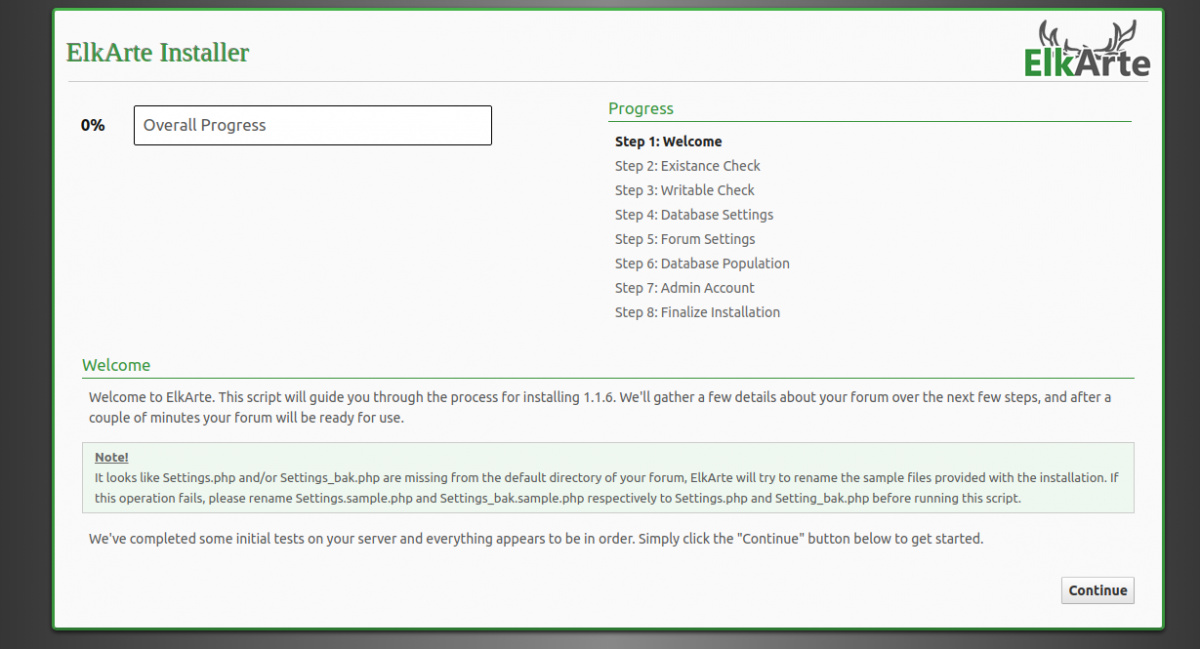
Haz clic en el botón Continuar para iniciar la instalación. Deberías ver la siguiente página:
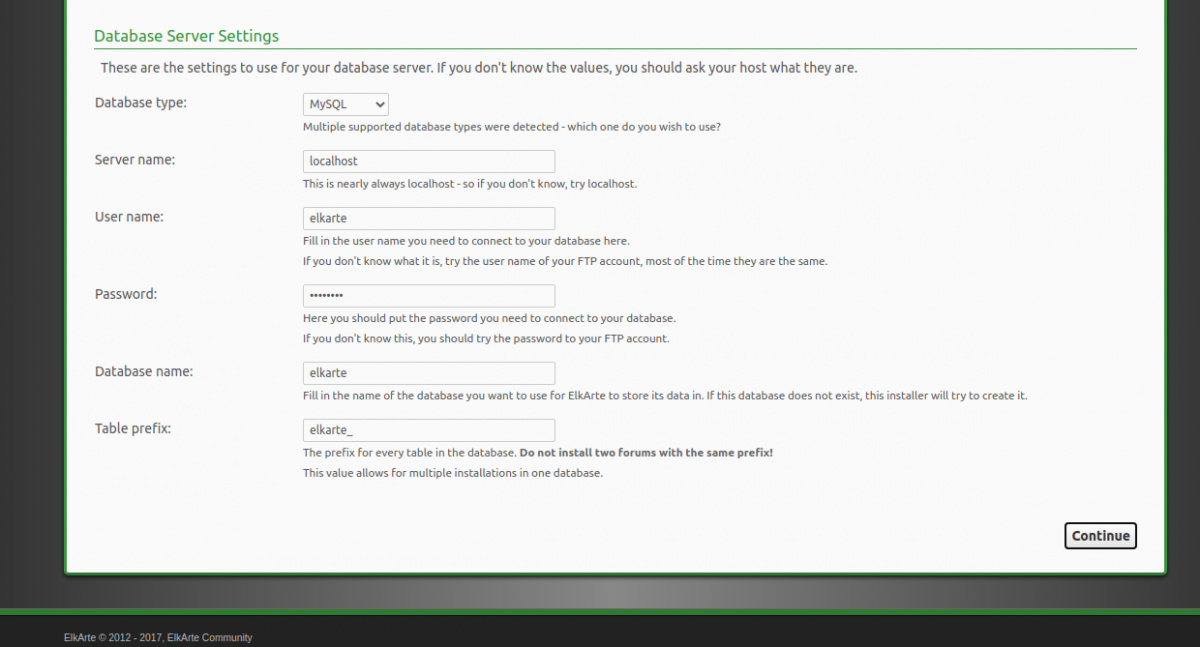
Proporciona los datos de tu base de datos y haz clic en el botón Continuar. Deberías ver la siguiente página:
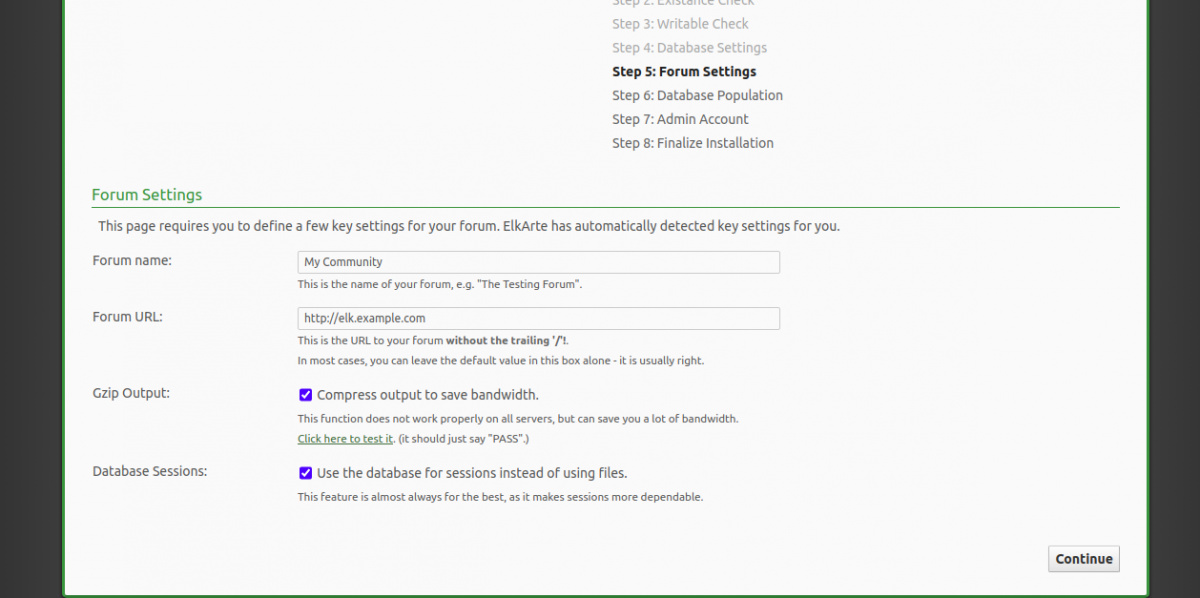
Proporciona el nombre de tu Foro, la URL y haz clic en el botón Continuar. Deberías ver la siguiente página:
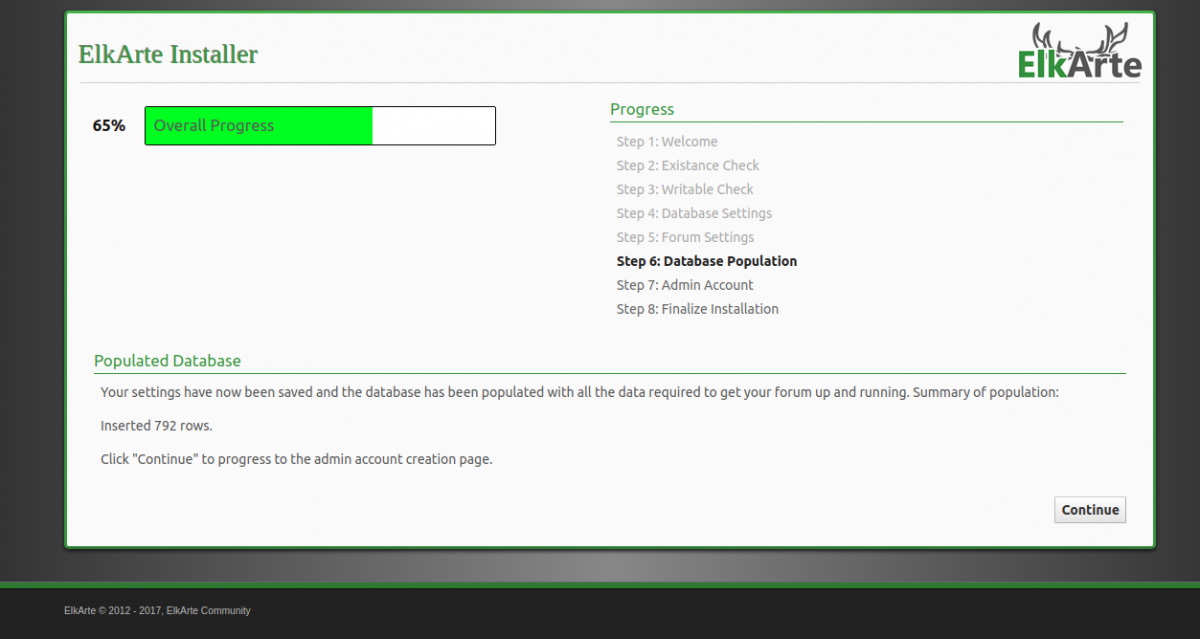
Ahora, haz clic en el botón Continuar para rellenar la base de datos. Deberías ver la siguiente página:
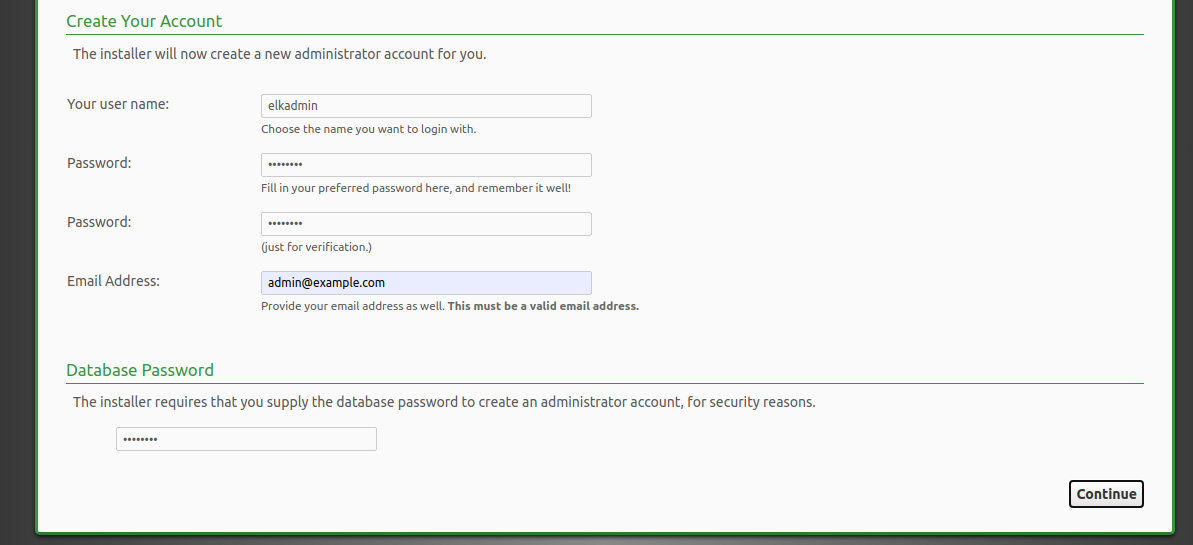
Proporciona tu nombre de usuario, contraseña y correo electrónico de administrador y haz clic en el botón Continuar. Deberías ver la siguiente página:
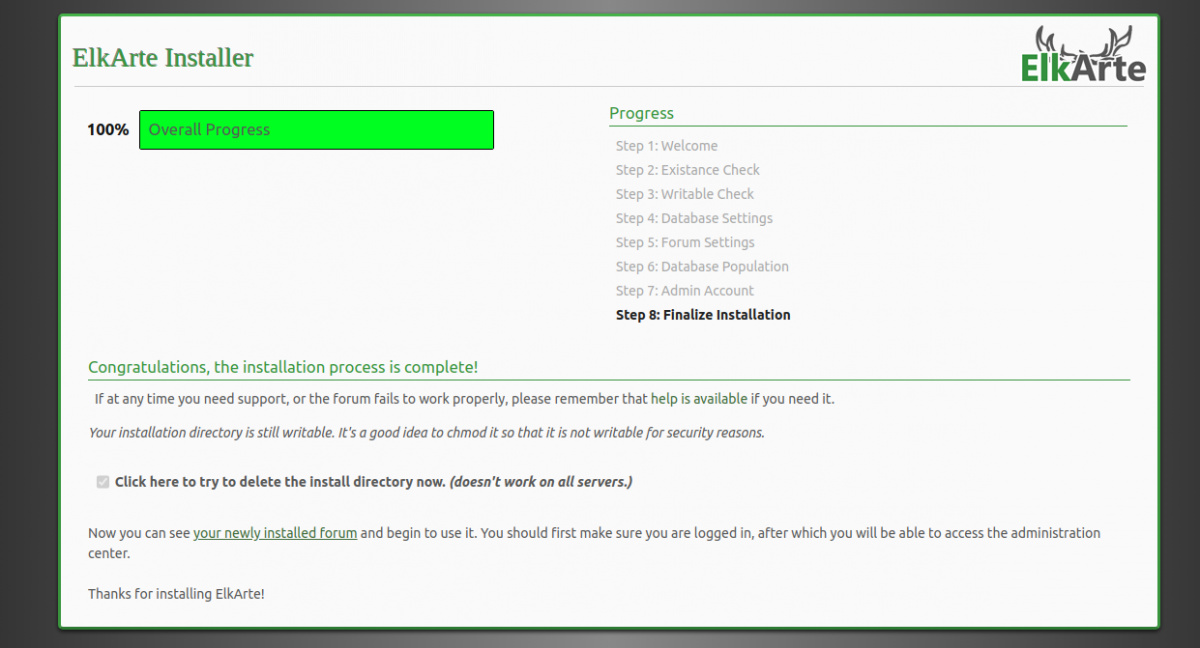
Haz clic en el botón de tu foro recién instalado. Deberías ver la siguiente página:
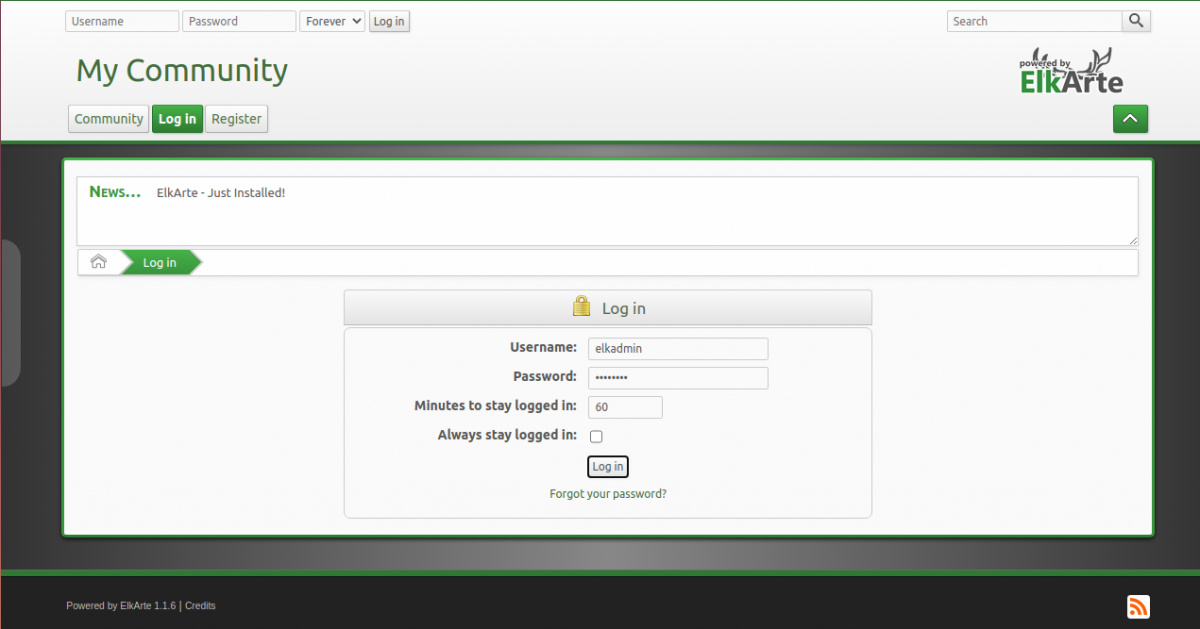
Proporciona tu nombre de usuario y contraseña de administrador y haz clic en el botón Iniciar sesión. Deberías ver el panel de control de ElkArte en la siguiente página:
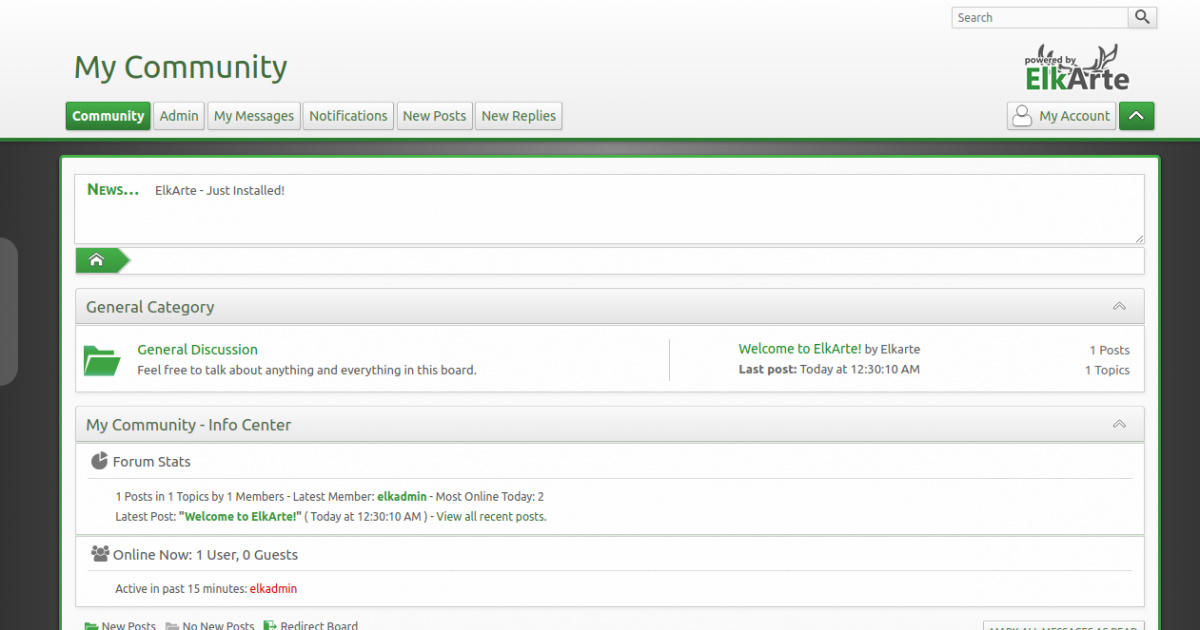
Asegura Elkarte con Let’s Encrypt SSL
En este punto, ElkArte está instalado y configurado. A continuación, se recomienda asegurar tu sitio ElkArte con Let’s Encrypt SSL. En primer lugar, tendrás que instalar el cliente Certbot en tu sistema. El Certbot es un cliente de Let’s Encrypt que puede utilizarse para descargar el SSL del sitio web de Let’s Encrypt y configurar el servidor web Apache para que utilice el SSL descargado.
Puedes instalar el Certbot con el siguiente comando:
wget https://dl.eff.org/certbot-auto
mv certbot-auto /usr/local/bin/certbot-auto
chown root /usr/local/bin/certbot-auto
chmod 0755 /usr/local/bin/certbot-auto
Ahora, ejecuta el siguiente comando para obtener e instalar un certificado SSL para tu sitio web ElkArte.
certbot-auto --apache -d elk.example.com
El comando anterior instalará primero todas las dependencias necesarias en tu servidor. Una vez instalado, se te pedirá que proporciones una dirección de correo electrónico y que aceptes las condiciones del servicio, como se muestra a continuación:
Nota : Si tienes algún error relacionado con SSL, reinicia el servicio httpd y ejecuta de nuevo el comando anterior.
Saving debug log to /var/log/letsencrypt/letsencrypt.log Plugins selected: Authenticator apache, Installer apache Enter email address (used for urgent renewal and security notices) (Enter 'c' to cancel): [email protected] - - - - - - - - - - - - - - - - - - - - - - - - - - - - - - - - - - - - - - - - Please read the Terms of Service at https://letsencrypt.org/documents/LE-SA-v1.2-November-15-2017.pdf. You must agree in order to register with the ACME server at https://acme-v02.api.letsencrypt.org/directory - - - - - - - - - - - - - - - - - - - - - - - - - - - - - - - - - - - - - - - - (A)gree/(C)ancel: A - - - - - - - - - - - - - - - - - - - - - - - - - - - - - - - - - - - - - - - - Would you be willing to share your email address with the Electronic Frontier Foundation, a founding partner of the Let's Encrypt project and the non-profit organization that develops Certbot? We'd like to send you email about our work encrypting the web, EFF news, campaigns, and ways to support digital freedom. - - - - - - - - - - - - - - - - - - - - - - - - - - - - - - - - - - - - - - - - (Y)es/(N)o: Y Obtaining a new certificate Performing the following challenges: http-01 challenge for elk.example.com Waiting for verification... Cleaning up challenges Created an SSL vhost at /etc/httpd/conf.d/elkarte-le-ssl.conf Deploying Certificate to VirtualHost /etc/httpd/conf.d/elkarte-le-ssl.conf
A continuación, elige si quieres redirigir el tráfico HTTP a HTTPS, eliminando el acceso HTTP.
- - - - - - - - - - - - - - - - - - - - - - - - - - - - - - - - - - - - - - - - 1: No redirect - Make no further changes to the webserver configuration. 2: Redirect - Make all requests redirect to secure HTTPS access. Choose this for new sites, or if you're confident your site works on HTTPS. You can undo this change by editing your web server's configuration. - - - - - - - - - - - - - - - - - - - - - - - - - - - - - - - - - - - - - - - - Select the appropriate number [1-2] then [enter] (press 'c' to cancel): 2
Escribe 2 y pulsa Enter para iniciar el proceso de instalación. Una vez que la instalación se haya completado con éxito, deberías obtener la siguiente salida:
Redirecting vhost in /etc/httpd/conf.d/elkarte.conf to ssl vhost in /etc/httpd/conf.d/elkarte-le-ssl.conf - - - - - - - - - - - - - - - - - - - - - - - - - - - - - - - - - - - - - - - - Congratulations! You have successfully enabled https://elk.example.com You should test your configuration at: https://www.ssllabs.com/ssltest/analyze.html?d=elk.example.com - - - - - - - - - - - - - - - - - - - - - - - - - - - - - - - - - - - - - - - - IMPORTANT NOTES: - Congratulations! Your certificate and chain have been saved at: /etc/letsencrypt/live/elk.example.com/fullchain.pem Your key file has been saved at: /etc/letsencrypt/live/elk.example.com/privkey.pem Your cert will expire on 2020-05-10. To obtain a new or tweaked version of this certificate in the future, simply run certbot-auto again with the "certonly" option. To non-interactively renew *all* of your certificates, run "certbot-auto renew" - Your account credentials have been saved in your Certbot configuration directory at /etc/letsencrypt. You should make a secure backup of this folder now. This configuration directory will also contain certificates and private keys obtained by Certbot so making regular backups of this folder is ideal. - If you like Certbot, please consider supporting our work by: Donating to ISRG / Let's Encrypt: https://letsencrypt.org/donate Donating to EFF: https://eff.org/donate-le
Ahora puedes acceder a tu ElkArte de forma segura utilizando la URL https://elk.example.com.
Conclusión
Enhorabuena! has instalado con éxito ElkArte con Apache y Let’s Encrypt SSL en CentOS 8. Ahora puedes empezar a construir tu propio foro online. No dudes en preguntarme si tienes alguna duda.