Cómo instalar Fuel CMS con Nginx y Let’s Encrypt SSL en Ubuntu 22.04
Fuel CMS es un sistema de gestión de contenidos de código abierto utilizado para sitios web. Se basa en el framework web PHP CodeIgniter y se utiliza para el desarrollo web avanzado. Ayuda a los usuarios a crear módulos personalizados y a visualizar y utilizar la parte del CMS según sus necesidades. Ofrece una interfaz web sencilla y fácil de usar para gestionar sitios web desde cualquier dispositivo.
Este artículo explicará cómo instalar el sistema Fuel CMS con Nginx y Let’s Encrypt SSL en Ubuntu 22.04.
Requisitos previos
- Un servidor con Ubuntu 22.04.
- Un nombre de dominio apuntando a la IP de tu servidor.
- Una contraseña de root está configurada en el servidor.
Actualizar el sistema
En primer lugar, se recomienda actualizar los paquetes del sistema a la última versión. Puedes actualizarlos con el siguiente comando:
apt-get update -y apt-get upgrade -y
Una vez actualizados todos los paquetes, puedes pasar al siguiente paso.
Instalar Nginx, MariaDB y PHP
A continuación, debes instalar en tu sistema el servidor web Nginx, MariaDB, PHP y otras extensiones de PHP. Puedes instalar todos los paquetes con el siguiente comando:
apt-get install nginx mariadb-server php php-cli php-fpm php-mysqli php-curl php-gd php-xml php-common unzip -y
Una vez instalados todos los paquetes, edita el archivo php.ini y cambia algunos ajustes predeterminados de PHP:
nano /etc/php/8.1/fpm/php.ini
Cambia las siguientes líneas:
memory_limit = 256M upload_max_filesize = 100M max_execution_time = 360 date.timezone = UTC
Guarda y cierra el archivo y reinicia el servicio PHP-FPM para aplicar los cambios:
systemctl restart php8.1-fpm
Configurar la base de datos MariaDB
A continuación, tendrás que crear una base de datos y un usuario para Fuel CMS. Primero, conéctate a la consola MariaDB con el siguiente comando:
mysql
Una vez conectado, crea una base de datos y un usuario con el siguiente comando:
MariaDB [(none)]> CREATE DATABASE fuel; MariaDB [(none)]> GRANT ALL ON fuel.* TO 'fuel'@'localhost' IDENTIFIED BY 'password';
A continuación, vacía los privilegios y sal de MariaDB con el siguiente comando:
MariaDB [(none)]> FLUSH PRIVILEGES; MariaDB [(none)]> EXIT;
En este punto, MariaDB está configurado para Fuel CMS. Ahora puedes pasar al siguiente paso.
Instalar Fuel CMS
En primer lugar, crea un directorio para almacenar el contenido de Fuel CMS con el siguiente comando:
mkdir -p /var/www/html/fuel
A continuación, navega hasta el directorio de Fuel CMS y descarga la última versión de Fuel CMS con el siguiente comando:
cd /var/www/html/fuel wget https://github.com/daylightstudio/FUEL-CMS/archive/master.zip
Una vez finalizada la descarga, descomprime el archivo descargado con el siguiente comando:
unzip master.zip
A continuación, mueve todo el contenido del directorio extraído a tu directorio actual con el siguiente comando:
mv FUEL-CMS-master/* .
A continuación, edita el archivo database.php y define la configuración de tu base de datos:
nano fuel/application/config/database.php
Cambia las siguientes líneas:
$db['default'] = array(
'dsn' => '',
'hostname' => 'localhost',
'username' => 'fuel',
'password' => 'password',
'database' => 'fuel',
'dbdriver' => 'mysqli',
'dbprefix' => '',
'pconnect' => FALSE,
A continuación, importa el esquema de Fuel CMS a la base de datos de combustible con el siguiente comando:
mysql -u fuel -p fuel < fuel/install/fuel_schema.sql
A continuación, edita el archivo MY_fuel.php y activa el inicio de sesión de administrador:
nano fuel/application/config/MY_fuel.php
Cambia FALSE por TRUE como se muestra a continuación:
$config['admin_enabled’] = TRUE;
Guarda y cierra el archivo, luego crea un directorio de sesión y establece la propiedad adecuada:
mkdir -p /var/lib/php/session chown -R www-data:www-data /var/lib/php/session chown -R www-data:www-data /var/www/html/fuel
Una vez que hayas terminado, puedes continuar con el siguiente paso.
Configurar Nginx para Fuel CMS
En primer lugar, crea un archivo de configuración de host virtual Nginx para servir a Fuel CMS.
nano /etc/nginx/conf.d/fuel.conf
Añade las siguientes líneas:
server {
listen 80;
root /var/www/html/fuel;
index index.php index.html index.htm;
server_name fuelcms.example.com;
location / {
try_files $uri $uri/ /index.php?q=$uri&$args;
}
location ~ \.php$ {
include snippets/fastcgi-php.conf;
fastcgi_pass unix:/var/run/php/php8.1-fpm.sock;
fastcgi_param SCRIPT_FILENAME $document_root$fastcgi_script_name;
}
}
Guarda y cierra el archivo y luego verifica que Nginx no tenga ningún error de sintaxis con el siguiente comando:
nginx -t
Deberías obtener la siguiente salida:
nginx: the configuration file /etc/nginx/nginx.conf syntax is ok nginx: configuration file /etc/nginx/nginx.conf test is successful
A continuación, reinicia el servicio Nginx para aplicar los cambios:
systemctl reload nginx
Ahora puedes verificar el estado del Nginx con el siguiente comando:
systemctl status nginx
Deberías ver la siguiente salida:
? nginx.service - A high performance web server and a reverse proxy server
Loaded: loaded (/lib/systemd/system/nginx.service; enabled; vendor preset: enabled)
Active: active (running) since Sun 2022-11-20 11:20:17 UTC; 8min ago
Docs: man:nginx(8)
Process: 77816 ExecReload=/usr/sbin/nginx -g daemon on; master_process on; -s reload (code=exited, status=0/SUCCESS)
Main PID: 76763 (nginx)
Tasks: 2 (limit: 2242)
Memory: 3.0M
CPU: 62ms
CGroup: /system.slice/nginx.service
??76763 "nginx: master process /usr/sbin/nginx -g daemon on; master_process on;"
??77817 "nginx: worker process" "" "" "" "" "" "" "" "" "" "" "" "" "" "" "" "" "" "" "" "" "" "" "" "" "" "" ""
Nov 20 11:20:17 ubuntu2204 systemd[1]: Starting A high performance web server and a reverse proxy server...
Nov 20 11:20:17 ubuntu2204 systemd[1]: Started A high performance web server and a reverse proxy server.
Nov 20 11:28:14 ubuntu2204 systemd[1]: Reloading A high performance web server and a reverse proxy server...
Nov 20 11:28:14 ubuntu2204 systemd[1]: Reloaded A high performance web server and a reverse proxy server.
En este punto, Nginx está configurado para alojar Fuel CMS. Ahora puedes proceder a acceder a Fuel CMS.
Acceder a la interfaz web de Fuel CMS
Ahora, abre tu navegador web y accede a Fuel CMS utilizando la URL http://fuelcms.example.com/fuel. Se te redirigirá a la página de inicio de sesión de Fuel CMS:
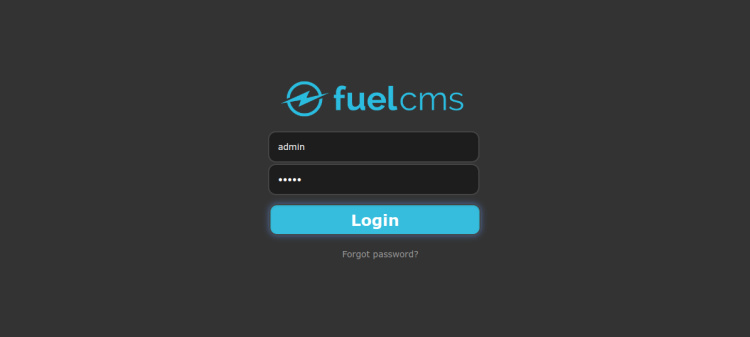
Introduce el nombre de usuario y la contraseña por defecto como admin y haz clic en el botón Iniciar sesión. Deberías ver la pantalla de restablecimiento de contraseña:
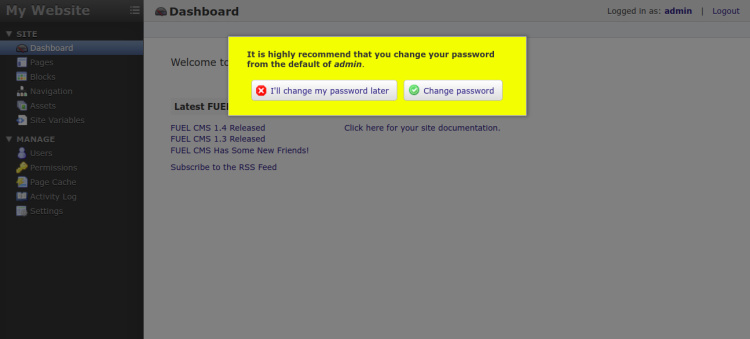
Pulsa el botón de restablecer contraseña. Deberías ver la siguiente pantalla:

Introduce tu nueva contraseña y haz clic en el botón Guardar para guardar los cambios. Ahora, haz clic en el botón Panel de control. Deberías ver el panel de control de Fuel CMS en la siguiente página:
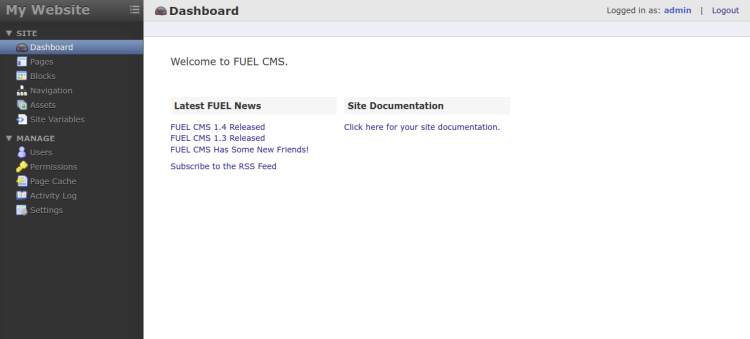
Asegura Fuel CMS con Let’s Encrypt
A continuación, tendrás que instalar el paquete cliente Certbot para instalar y gestionar el SSL Let’s Encrypt.
Primero, instala el Certbot con el siguiente comando:
apt-get install python3-certbot-nginx -y
Una vez finalizada la instalación, ejecuta el siguiente comando para instalar el SSL de Let’s Encrypt en tu sitio web:
certbot --nginx -d fuelcms.example.com
Se te pedirá que proporciones una dirección de correo electrónico válida y que aceptes las condiciones del servicio, como se muestra a continuación:
Saving debug log to /var/log/letsencrypt/letsencrypt.log Plugins selected: Authenticator nginx, Installer nginx Enter email address (used for urgent renewal and security notices) (Enter 'c' to cancel): [email protected] - - - - - - - - - - - - - - - - - - - - - - - - - - - - - - - - - - - - - - - - Please read the Terms of Service at https://letsencrypt.org/documents/LE-SA-v1.2-November-15-2017.pdf. You must agree in order to register with the ACME server at https://acme-v02.api.letsencrypt.org/directory - - - - - - - - - - - - - - - - - - - - - - - - - - - - - - - - - - - - - - - - (A)gree/(C)ancel: A - - - - - - - - - - - - - - - - - - - - - - - - - - - - - - - - - - - - - - - - Would you be willing to share your email address with the Electronic Frontier Foundation, a founding partner of the Let's Encrypt project and the non-profit organization that develops Certbot? We'd like to send you email about our work encrypting the web, EFF news, campaigns, and ways to support digital freedom. - - - - - - - - - - - - - - - - - - - - - - - - - - - - - - - - - - - - - - - - (Y)es/(N)o: Y Obtaining a new certificate Performing the following challenges: http-01 challenge for fuelcms.example.com Waiting for verification... Cleaning up challenges Deploying Certificate to VirtualHost /etc/nginx/sites-enabled/fuel.conf
A continuación, elige si deseas o no redirigir el tráfico HTTP a HTTPS, como se muestra a continuación:
- - - - - - - - - - - - - - - - - - - - - - - - - - - - - - - - - - - - - - - - 1: No redirect - Make no further changes to the webserver configuration. 2: Redirect - Make all requests redirect to secure HTTPS access. Choose this for new sites, or if you're confident your site works on HTTPS. You can undo this change by editing your web server's configuration. - - - - - - - - - - - - - - - - - - - - - - - - - - - - - - - - - - - - - - - - Select the appropriate number [1-2] then [enter] (press 'c' to cancel): 2
Escribe 2 y pulsa Intro para finalizar la instalación. Deberías ver el siguiente resultado:
Redirecting all traffic on port 80 to ssl in /etc/nginx/sites-enabled/fuel.conf - - - - - - - - - - - - - - - - - - - - - - - - - - - - - - - - - - - - - - - - Congratulations! You have successfully enabled https://fuelcms.example.com You should test your configuration at: https://www.ssllabs.com/ssltest/analyze.html?d=fuelcms.example.com - - - - - - - - - - - - - - - - - - - - - - - - - - - - - - - - - - - - - - - - IMPORTANT NOTES: - Congratulations! Your certificate and chain have been saved at: /etc/letsencrypt/live/fuelcms.example.com/fullchain.pem Your key file has been saved at: /etc/letsencrypt/live/fuelcms.example.com/privkey.pem Your cert will expire on 2023-02-20. To obtain a new or tweaked version of this certificate in the future, simply run certbot again with the "certonly" option. To non-interactively renew *all* of your certificates, run "certbot renew" - Your account credentials have been saved in your Certbot configuration directory at /etc/letsencrypt. You should make a secure backup of this folder now. This configuration directory will also contain certificates and private keys obtained by Certbot so making regular backups of this folder is ideal. - If you like Certbot, please consider supporting our work by: Donating to ISRG / Let's Encrypt: https://letsencrypt.org/donate Donating to EFF: https://eff.org/donate-le - We were unable to subscribe you the EFF mailing list because your e-mail address appears to be invalid. You can try again later by visiting https://act.eff.org.
Ahora, tu sitio web está protegido con Let’s Encrypt SSL. Puedes acceder a él de forma segura utilizando la URL https://fuelcms.example.com
Conclusión
Enhorabuena! has instalado con éxito Fuel CMS con Nginx y Let’s Encrypt SSL en Ubuntu 22.04. Ahora puedes probar Fuel CMS, explorar sus funciones y empezar a alojar tu propio sitio web o blog. No dudes en preguntarme si tienes alguna duda.