Cómo instalar la plataforma de mensajería Chatwoot en Debian 11
Chatwoot es una plataforma de mensajería gratuita, de código abierto y en tiempo real. Proporciona un chat sencillo y en directo para tu sitio web y lo integra con otras aplicaciones. Ayuda a tus empresas a proporcionar una buena atención al cliente a través de los canales de las redes sociales. Se puede integrar fácilmente con aplicaciones de redes sociales como Facebook, WhatsApp y Twitter. Es una solución alternativa muy buena a otros programas comerciales como Intercom, Zendesk, etc.
En este tutorial, te mostraré cómo instalar Chatwoot en Debian 11.
Requisitos previos
- Un servidor con Debian 11.
- Un nombre de dominio válido apuntado con la IP de tu servidor.
- Una contraseña de root configurada en el servidor.
Instalar Chatwoot en Debian 11
Antes de empezar, necesitarás descargar el script de instalación de Chatwoot del repositorio Git.
Primero, instala el comando git con el siguiente comando:
apt-get install git -y
A continuación, descarga Chatwoot con el siguiente comando:
git clone https://github.com/chatwoot/chatwoot.git
A continuación, cambia el directorio al descargado e instala Chatwoot con el siguiente comando:
cd chatwoot/deployment/ bash setup_20.04.sh -O setup.sh
Se te pedirá que definas tu dominio y lo configures con SSL como se muestra a continuación:
Would you like to configure a domain and SSL for Chatwoot?(yes or no): yes Enter your sub-domain to be used for Chatwoot (chatwoot.domain.com for example) : chatwoot.linuxbuz.com This script will try to generate SSL certificates via LetsEncrypt and serve chatwoot at https://chatwoot.linuxbuz.com. Proceed further once you have pointed your DNS to the IP of the instance. Do you wish to proceed? (yes or no): yes Would you like to install postgres and redis?(Answer no if you plan to use external services): yes Saving debug log to /var/log/letsencrypt/letsencrypt.log Plugins selected: Authenticator nginx, Installer nginx Enter email address (used for urgent renewal and security notices) (Enter 'c' to cancel): [email protected] - - - - - - - - - - - - - - - - - - - - - - - - - - - - - - - - - - - - - - - - Please read the Terms of Service at https://letsencrypt.org/documents/LE-SA-v1.2-November-15-2017.pdf. You must agree in order to register with the ACME server. Do you agree? - - - - - - - - - - - - - - - - - - - - - - - - - - - - - - - - - - - - - - - - (Y)es/(N)o: Y - - - - - - - - - - - - - - - - - - - - - - - - - - - - - - - - - - - - - - - - Would you be willing, once your first certificate is successfully issued, to share your email address with the Electronic Frontier Foundation, a founding partner of the Let's Encrypt project and the non-profit organization that develops Certbot? We'd like to send you email about our work encrypting the web, EFF news, campaigns, and ways to support digital freedom. - - - - - - - - - - - - - - - - - - - - - - - - - - - - - - - - - - - - - - - - (Y)es/(N)o: Y Account registered. Requesting a certificate for chatwoot.linuxbuz.com Performing the following challenges: http-01 challenge for chatwoot.linuxbuz.com Waiting for verification... Cleaning up challenges Subscribe to the EFF mailing list (email: [email protected]). IMPORTANT NOTES: - Congratulations! Your certificate and chain have been saved at: /etc/letsencrypt/live/chatwoot.linuxbuz.com/fullchain.pem Your key file has been saved at: /etc/letsencrypt/live/chatwoot.linuxbuz.com/privkey.pem Your certificate will expire on 2022-06-04. To obtain a new or tweaked version of this certificate in the future, simply run certbot again. To non-interactively renew *all* of your certificates, run "certbot renew" - If you like Certbot, please consider supporting our work by: Donating to ISRG / Let's Encrypt: https://letsencrypt.org/donate Donating to EFF: https://eff.org/donate-le Job for nginx.service failed because the control process exited with error code. See "systemctl status nginx.service" and "journalctl -xe" for details. *************************************************************************** Woot! Woot!! Chatwoot server installation is complete The server will be accessible at https://chatwoot.linuxbuz.com ***************************************************************************
Una vez instalado Chatwoot, puedes comprobar el estado de Chatwoot con el siguiente comando:
systemctl status chatwoot.target
Obtendrás la siguiente salida:
? chatwoot.target
Loaded: loaded (/etc/systemd/system/chatwoot.target; enabled; vendor preset: enabled)
Active: active since Sun 2022-03-06 06:07:21 UTC; 1min 36s ago
Mar 06 06:07:21 debian11 systemd[1]: Reached target chatwoot.target.
Por defecto, Chatwoot escucha en el puerto 3000. Puedes comprobarlo con el siguiente comando:
ss -antpl | grep 3000
Obtendrás la siguiente salida:
LISTEN 0 1024 0.0.0.0:3000 0.0.0.0:* users:(("ruby",pid=38128,fd=8))
Chatwoot instala y configura Nginx con Let’s Encrypt SSL durante la instalación. Puedes comprobar el estado del Nginx con el siguiente comando:
systemctl status nginx
Obtendrás la siguiente salida:
? nginx.service - A high performance web server and a reverse proxy server
Loaded: loaded (/lib/systemd/system/nginx.service; enabled; vendor preset: enabled)
Active: active (running) since Sun 2022-03-06 06:09:48 UTC; 10s ago
Docs: man:nginx(8)
Process: 38376 ExecStartPre=/usr/sbin/nginx -t -q -g daemon on; master_process on; (code=exited, status=0/SUCCESS)
Process: 38377 ExecStart=/usr/sbin/nginx -g daemon on; master_process on; (code=exited, status=0/SUCCESS)
Main PID: 38378 (nginx)
Tasks: 3 (limit: 4679)
Memory: 3.5M
CPU: 61ms
CGroup: /system.slice/nginx.service
??38378 nginx: master process /usr/sbin/nginx -g daemon on; master_process on;
??38379 nginx: worker process
??38380 nginx: worker process
Mar 06 06:09:48 debian11 systemd[1]: Starting A high performance web server and a reverse proxy server...
Mar 06 06:09:48 debian11 systemd[1]: Started A high performance web server and a reverse proxy server.
Acceder a la interfaz web de Chatwoot
Ahora, abre tu navegador y accede a la interfaz web de Chatwoot utilizando la URL http://chatwoot.linuxbuz.com. Serás redirigido a la siguiente página:
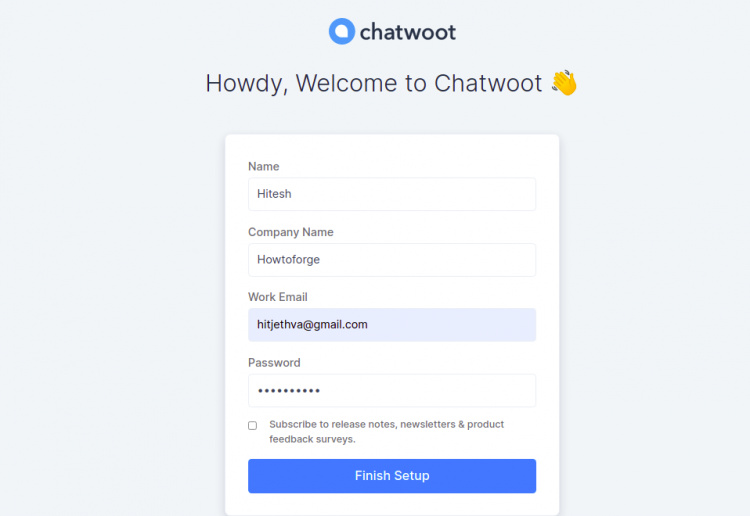
Introduce tu nombre, correo electrónico, nombre de la empresa, contraseña y pulsa el botón Finalizar configuración. Deberías ver la página de inicio de sesión de Chatwoot:
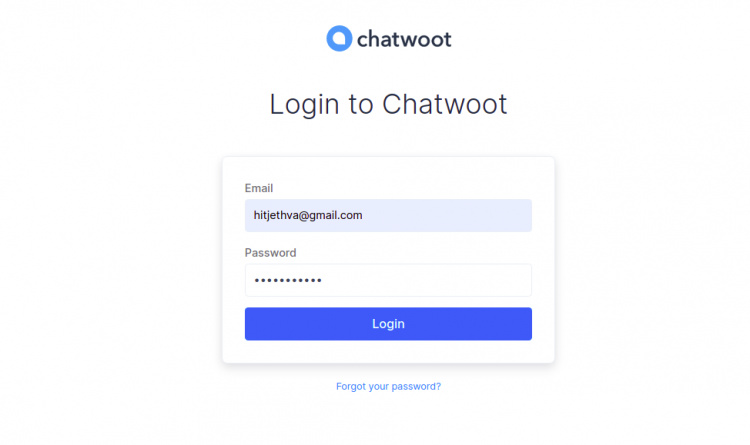
Proporciona tu correo electrónico, contraseña y haz clic en el botón Iniciar sesión. Deberías ver el panel de control de Chatwoot en la página siguiente:
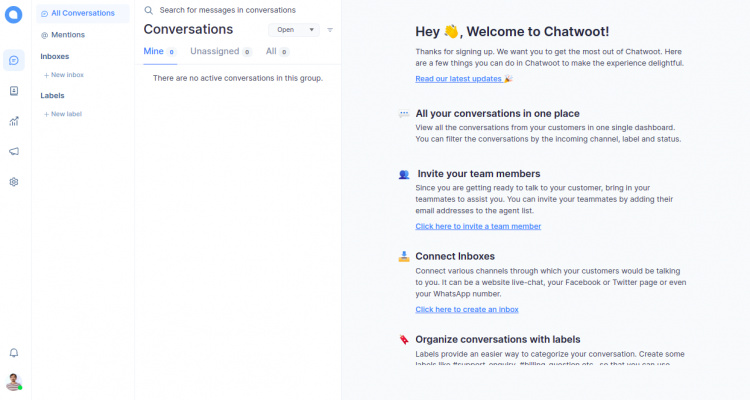
Haz clic en las Bandejas de entrada. Deberías ver la siguiente página:
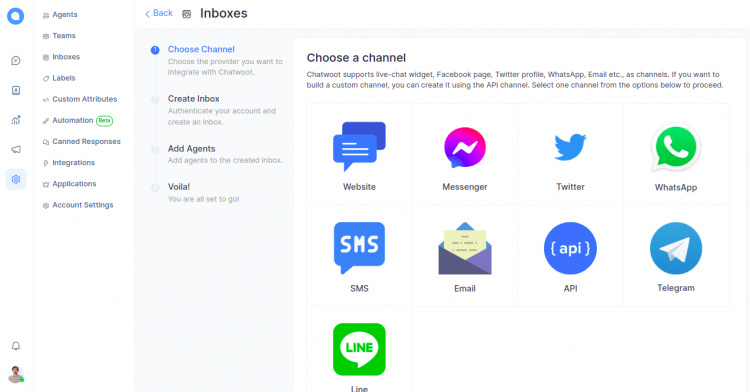
Desde aquí, puedes elegir el canal que quieres integrar con Chatwoot.
Conclusión
Enhorabuena! has instalado con éxito Chatwoot en Debian 11. Ahora puedes alojar Chatwoot en tu organización y utilizarlo para ofrecer atención al cliente. No dudes en preguntarme si tienes alguna duda.