Cómo instalar Akaunting con Apache y Let’s Encrypt SSL en Ubuntu 22.04
Akaunting es una aplicación de software de contabilidad de código abierto y autoalojada para pequeñas empresas y autónomos. Está construida con Laravel, Bootstrap, jQuery y API RESTful. Se utiliza para crear y gestionar facturas, presupuestos y finanzas a través de un navegador web. Ofrece una impresionante App Store para que usuarios y desarrolladores amplíen la funcionalidad de Akaunting.
En este tutorial, te mostraré cómo instalar el software de contabilidad Akaunting con Apache y Let’s Encrypt SSL en Ubuntu 22.04.
Requisitos previos
- Un servidor que ejecute Ubuntu 22.04.
- Un nombre de dominio válido apuntado con la IP de tu servidor.
- Una contraseña de root configurada en el servidor.
Instalar Apache, MariaDB y PHP
En primer lugar, tendrás que instalar Apache, MariaDB, PHP y otras extensiones de PHP en tu servidor. Puedes instalarlos todos ejecutando el siguiente comando:
apt-get install apache2 mariadb-server php libapache2-mod-php php-common php-imap php-mbstring php-xmlrpc php-soap php-gd php-xml php-intl php-mysql php-cli php-bcmath php-ldap php-zip php-curl unzip curl -y
Después de instalar todos los paquetes, edita el archivo de configuración de PHP y cambia la configuración por defecto:
nano /etc/php/8.1/apache2/php.ini
Change the following lines:
memory_limit = 256M upload_max_filesize = 16M post_max_size = 16M max_execution_time = 300 date.timezone = UTC
Guarda y cierra el archivo y reinicia el servicio Apache para aplicar los cambios de configuración:
systemctl restart apache2
Configurar la base de datos MariaDB
Akaunting utiliza MariaDB/MySQL como base de datos. Así que tendrás que crear una base de datos y un usuario para Akaunting.
En primer lugar, inicia sesión en MariaDB con el siguiente comando:
mysql
Una vez conectado, crea una base de datos y un usuario para Akaunting con el siguiente comando:
MariaDB [(none)]> CREATE DATABASE akaunting_db; MariaDB [(none)]> CREATE USER 'akaunting_user'@'localhost' IDENTIFIED BY 'password';
A continuación, concede todos los privilegios a la base de datos de Akaunting con el siguiente comando:
MariaDB [(none)]> GRANT ALL ON akaunting_db.* TO 'akaunting_user'@'localhost' IDENTIFIED BY 'password' WITH GRANT OPTION;
A continuación, vacía los privilegios y sal de MariaDB con el siguiente comando:
MariaDB [(none)]> FLUSH PRIVILEGES; MariaDB [(none)]> EXIT;
Instalar Akaunting
Primero, ve a la página oficial de descargas de Akaunting y descarga la última versión con el siguiente comando:
wget -O Akaunting.zip https://akaunting.com/download.php?version=latest
Una vez finalizada la descarga, descomprime el archivo descargado en el directorio raíz web de Apache:
mkdir -p /var/www/html/akaunting unzip Akaunting.zip -d /var/www/html/akaunting
A continuación, cambia la propiedad y el permiso del directorio Akaunting:
chown -R www-data:www-data /var/www/html/akaunting/ chmod -R 755 /var/www/html/akaunting/
Cuando hayas terminado, puedes pasar al siguiente paso.
Configurar Apache para Akaunting
A continuación, tendrás que crear un archivo de configuración del host virtual de Apache para Akaunting. Puedes crearlo con el siguiente comando:
nano /etc/apache2/sites-available/akaunting.conf
Añade las siguientes líneas:
<VirtualHost *:80> ServerAdmin [email protected] DocumentRoot /var/www/html/akaunting ServerName akaunting.example.com DirectoryIndex index.html index.php <Directory /var/www/html/akaunting/> Options +FollowSymlinks AllowOverride All Require all granted </Directory> ErrorLog ${APACHE_LOG_DIR}/akaunting_error.log CustomLog ${APACHE_LOG_DIR}/akaunting_access.log combined </VirtualHost>
Guarda y cierra el archivo y, a continuación, activa el host virtual de Apache y el módulo de reescritura con el siguiente comando:
a2ensite akaunting a2enmod rewrite
A continuación, reinicia el servicio Apache para aplicar los cambios:
systemctl restart apache2
Ahora puedes comprobar el estado del Apache con el siguiente comando:
systemctl status apache2
Obtendrás la siguiente salida:
? apache2.service - The Apache HTTP Server
Loaded: loaded (/lib/systemd/system/apache2.service; enabled; vendor preset: enabled)
Active: active (running) since Sat 2022-11-12 13:45:47 UTC; 10s ago
Docs: https://httpd.apache.org/docs/2.4/
Process: 16032 ExecStart=/usr/sbin/apachectl start (code=exited, status=0/SUCCESS)
Main PID: 16036 (apache2)
Tasks: 6 (limit: 464122)
Memory: 14.2M
CGroup: /system.slice/apache2.service
??16036 /usr/sbin/apache2 -k start
??16037 /usr/sbin/apache2 -k start
??16038 /usr/sbin/apache2 -k start
??16039 /usr/sbin/apache2 -k start
??16040 /usr/sbin/apache2 -k start
??16041 /usr/sbin/apache2 -k start
Nov 12 13:45:47 ubuntu22041 systemd[1]: Starting The Apache HTTP Server...
Asegura Akaunting con Let’s Encrypt SSL
A continuación, es una buena idea asegurar tu sitio web con Let’s Encrypt SSL. En primer lugar, instala el cliente Certbot utilizando el siguiente comando:
apt-get install certbot python3-certbot-apache -y
Una vez instalado, ejecuta el siguiente comando para asegurar tu sitio web con Let’s Encrypt SSL:
certbot --apache -d akaunting.example.com
Se te pedirá que proporciones tu correo electrónico y aceptes las condiciones del servicio, como se muestra a continuación:
Saving debug log to /var/log/letsencrypt/letsencrypt.log Plugins selected: Authenticator standalone, Installer None Enter email address (used for urgent renewal and security notices) (Enter 'c' to cancel): [email protected] - - - - - - - - - - - - - - - - - - - - - - - - - - - - - - - - - - - - - - - - Please read the Terms of Service at https://letsencrypt.org/documents/LE-SA-v1.2-November-15-2017.pdf. You must agree in order to register with the ACME server at https://acme-v02.api.letsencrypt.org/directory - - - - - - - - - - - - - - - - - - - - - - - - - - - - - - - - - - - - - - - - (A)gree/(C)ancel: A - - - - - - - - - - - - - - - - - - - - - - - - - - - - - - - - - - - - - - - - Would you be willing to share your email address with the Electronic Frontier Foundation, a founding partner of the Let's Encrypt project and the non-profit organization that develops Certbot? We'd like to send you email about our work encrypting the web, EFF news, campaigns, and ways to support digital freedom. - - - - - - - - - - - - - - - - - - - - - - - - - - - - - - - - - - - - - - - - (Y)es/(N)o: Y Plugins selected: Authenticator apache, Installer apache Obtaining a new certificate Performing the following challenges: http-01 challenge for akaunting.example.com Enabled Apache rewrite module Waiting for verification... Cleaning up challenges Created an SSL vhost at /etc/apache2/sites-available/akaunting-le-ssl.conf Enabled Apache socache_shmcb module Enabled Apache ssl module Deploying Certificate to VirtualHost /etc/apache2/sites-available/akaunting-le-ssl.conf Enabling available site: /etc/apache2/sites-available/akaunting-le-ssl.conf
A continuación, selecciona si deseas o no redirigir el tráfico HTTP a HTTPS, como se muestra a continuación:
Please choose whether or not to redirect HTTP traffic to HTTPS, removing HTTP access. - - - - - - - - - - - - - - - - - - - - - - - - - - - - - - - - - - - - - - - - 1: No redirect - Make no further changes to the webserver configuration. 2: Redirect - Make all requests redirect to secure HTTPS access. Choose this for new sites, or if you're confident your site works on HTTPS. You can undo this change by editing your web server's configuration. - - - - - - - - - - - - - - - - - - - - - - - - - - - - - - - - - - - - - - - - Select the appropriate number [1-2] then [enter] (press 'c' to cancel): 2
Escribe 2 y pulsa Intro para instalar Let’s Encrypt SSL en tu sitio web:
Enabled Apache rewrite module Redirecting vhost in /etc/apache2/sites-enabled/akaunting.conf to ssl vhost in /etc/apache2/sites-available/akaunting-le-ssl.conf - - - - - - - - - - - - - - - - - - - - - - - - - - - - - - - - - - - - - - - - Congratulations! You have successfully enabled https://akaunting.example.com You should test your configuration at: https://www.ssllabs.com/ssltest/analyze.html?d=akaunting.example.com - - - - - - - - - - - - - - - - - - - - - - - - - - - - - - - - - - - - - - - - IMPORTANT NOTES: - Congratulations! Your certificate and chain have been saved at: /etc/letsencrypt/live/akaunting.example.com/fullchain.pem Your key file has been saved at: /etc/letsencrypt/live/akaunting.example.com/privkey.pem Your cert will expire on 2023-02-12. To obtain a new or tweaked version of this certificate in the future, simply run certbot again with the "certonly" option. To non-interactively renew *all* of your certificates, run "certbot renew" - If you like Certbot, please consider supporting our work by: Donating to ISRG / Let's Encrypt: https://letsencrypt.org/donate Donating to EFF: https://eff.org/donate-le
Accede a la Interfaz Web de Akaunting
Ahora, abre tu navegador y accede a la interfaz web de Akaunting utilizando la URL http://akaunting.example.com. Aparecerá la siguiente pantalla:
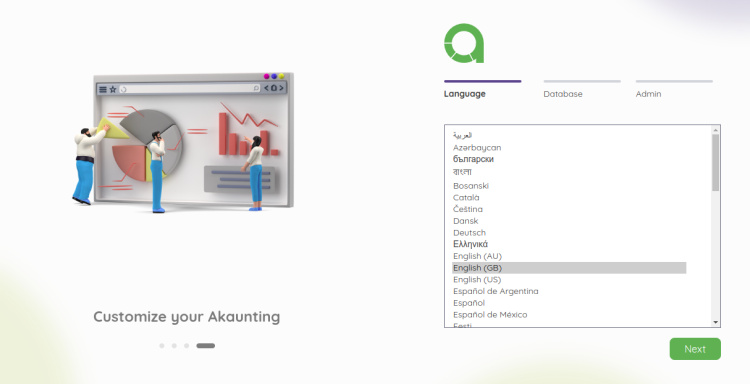
Selecciona tu idioma y pulsa el botón Siguiente. Aparecerá la pantalla de configuración de la base de datos:
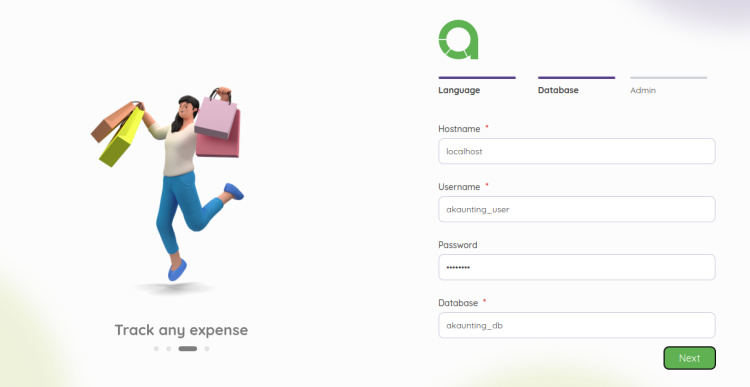
Proporciona los detalles de tu base de datos y pulsa el botón Siguiente. Aparecerá la pantalla de creación de la cuenta de usuario Admin:
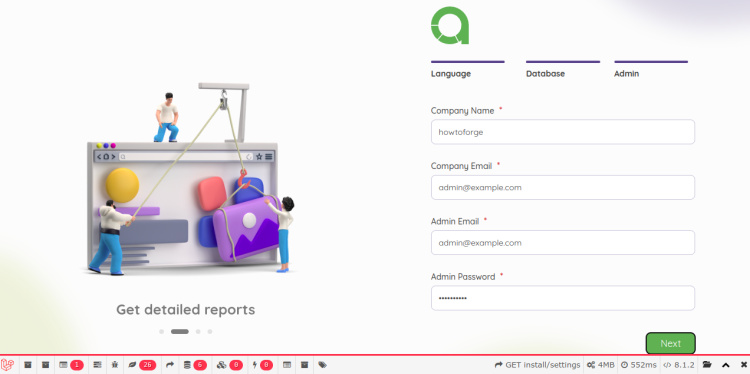
Proporciona el nombre de tu empresa, correo electrónico, contraseña y pulsa el botón Siguiente. Aparecerá la pantalla de inicio de sesión de Akaunting:
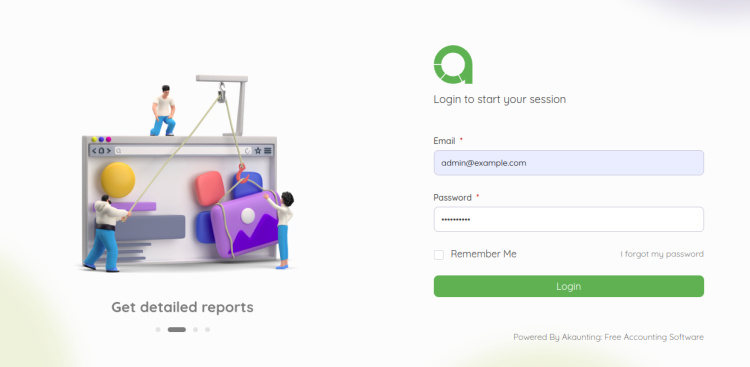
Proporciona tu nombre de usuario admin, contraseña y pulsa el botón Iniciar sesión. Aparecerá la siguiente pantalla:
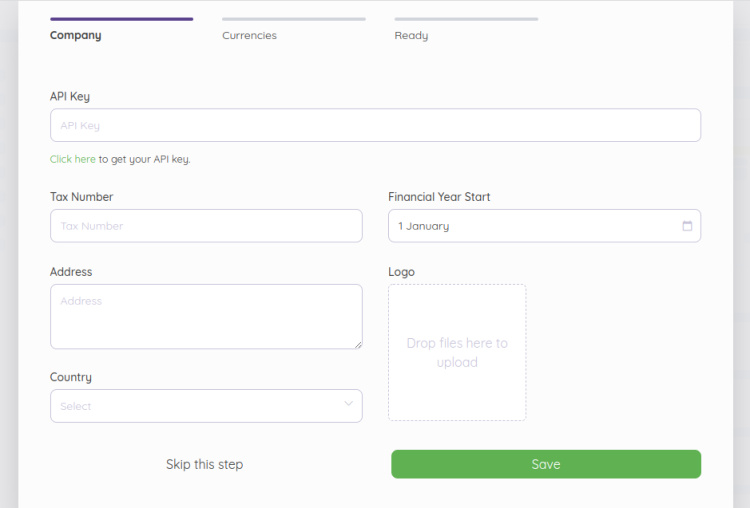
Pulsa el botón Omitir. Aparecerá la pantalla Divisas:
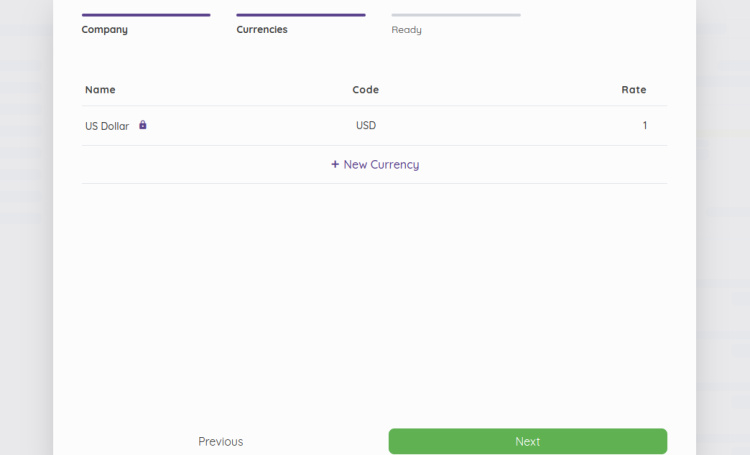
Habilita tus monedas y pulsa el botón Siguiente. Aparecerá la pantalla de plugins:
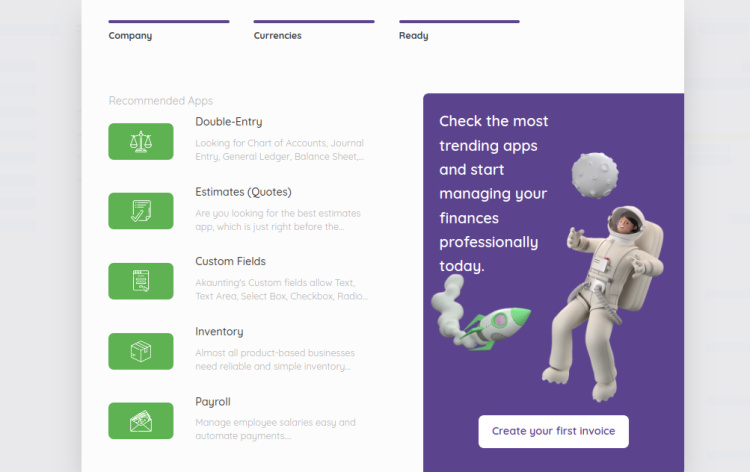
Instala los módulos que necesites y pulsa el botón Siguiente. Aparecerá la siguiente pantalla:
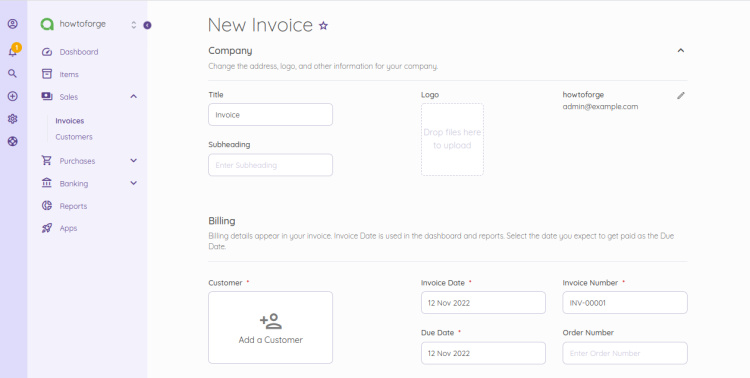
Ahora puedes crear tu primera factura desde la pantalla anterior.
Conclusión
Enhorabuena! has instalado con éxito Akaunting con Apache y Let’s Encrypt SSL en el servidor Ubuntu 22.04. Ahora puedes alojar el software Akaunting en tu organización para gestionar tus facturas, presupuestos y finanzas desde cualquier lugar. No dudes en preguntarme si tienes alguna duda.