Cómo instalar ProjectSend con Apache y Let’s Encrypt SSL en Ubuntu 20.04
ProjectSend es una aplicación gratuita y de código abierto para compartir archivos e imágenes que te ayuda a compartir archivos entre tu empresa y tus clientes. Es una herramienta para compartir archivos orientada al cliente que te permite subir y compartir archivos de tamaño ilimitado en cualquier servidor. Está escrito en PHP y utiliza una base de datos MySQL para almacenar la información. Ofrece un amplio conjunto de funciones, como estadísticas en tiempo real, auto-registro, auto-inicio de sesión, plantillas de correo electrónico personalizadas y mucho más.
En este post, te mostraremos cómo instalar la aplicación para compartir archivos ProjectSend con Apache y Let’s Encrypt SSL en Ubuntu 20.04.
Requisitos previos
- Un servidor con Ubuntu 20.04.
- Un nombre de dominio válido apuntado con la IP de tu servidor.
- Una contraseña de root configurada en el servidor.
Cómo empezar
En primer lugar, actualiza los paquetes del sistema a la versión actualizada ejecutando el siguiente comando:
apt-get update -y
Una vez actualizados todos los paquetes, puedes pasar al siguiente paso.
Instalar el Servidor LAMP
En primer lugar, tendrás que instalar Apache, MariaDB, PHP y otras extensiones necesarias en tu servidor. Puedes instalarlos todos con el siguiente comando:
apt-get install apache2 mariadb-server imagemagick php libapache2-mod-php php-imagick php7.4-common php7.4-mysql php7.4-gd php7.4-json php7.4-curl php7.4-zip php7.4-xml php7.4-mbstring php7.4-bz2 php7.4-intl php7.4-bcmath php7.4-gmp
Tras instalar todos los paquetes, edita el archivo php.ini:
nano /etc/php/7.4/apache2/php.ini
Cambia los siguientes ajustes:
memory_limit = 512M upload_max_filesize = 32M max_execution_time = 300 date.timezone = Asia/Kolkata
Guarda y cierra el archivo y reinicia el servicio Apache para aplicar los cambios:
systemctl restart apache2
Una vez que hayas terminado, puedes pasar al siguiente paso.
Crear una base de datos para ProjectSend
A continuación, tendrás que crear una base de datos y un usuario para ProjectSend.
Para ello, inicia sesión en MariaDB con el siguiente comando:
mysql
Una vez iniciada la sesión, crea una base de datos y un usuario con el siguiente comando:
MariaDB [(none)]> create database projectsend; MariaDB [(none)]> create user projectsend@localhost identified by 'password';
A continuación, concede todos los privilegios a la base de datos de ProjectSend con el siguiente comando:
MariaDB [(none)]> grant all privileges on projectsend.* to projectsend@localhost;
A continuación, vacía los privilegios y sal de MariaDB con el siguiente comando:
MariaDB [(none)]> flush privileges; MariaDB [(none)]> exit;
Una vez que hayas terminado, puedes pasar al siguiente paso.
Descargar ProjectSend
A continuación, tendrás que descargar la última versión de ProjectSend desde su sitio web oficial. Puedes descargarla con el siguiente comando:
wget -O projectsend.zip https://www.projectsend.org/download/387/
Una vez finalizada la descarga, extrae el archivo descargado con el siguiente comando:
unzip projectsend.zip -d /var/www/html/projectsend
A continuación, cambia el directorio al extraído y renombra el archivo de configuración por defecto:
cd /var/www/html/projectsend/includes cp sys.config.sample.php sys.config.php
A continuación, edita el archivo de configuración con el siguiente comando:
nano sys.config.php
Cambia los siguientes ajustes:
define('DB_DRIVER', 'mysql');
/** Database name */
define('DB_NAME', 'projectsend');
/** Database host (in most cases it's localhost) */
define('DB_HOST', 'localhost');
/** Database username (must be assigned to the database) */
define('DB_USER', 'projectsend');
/** Database password */
define('DB_PASSWORD', 'password');
Guarda y cierra el archivo y, a continuación, establece el permiso y la propiedad adecuados con el siguiente comando:
chown -R www-data:www-data /var/www/html/projectsend chmod -R 775 /var/www/html/projectsend chmod 644 /var/www/html/projectsend/includes/sys.config.php
Una vez que hayas terminado, puedes pasar al siguiente paso.
Configurar Apache para ProjectSend
A continuación, crea un archivo de configuración de host virtual apache con el siguiente comando:
nano /etc/apache2/sites-available/projectsend.conf
Añade las siguientes líneas:
<VirtualHost *:80> ServerAdmin [email protected] DocumentRoot /var/www/html/projectsend/ ServerName projectsend.example.com <Directory /var/www/html/projectsend/> Options FollowSymLinks AllowOverride All Order allow,deny allow from all </Directory> ErrorLog /var/log/apache2/example.com-error_log CustomLog /var/log/apache2/example.com-access_log common </VirtualHost>
Guarda y cierra el archivo y, a continuación, activa el módulo de reescritura y el archivo de configuración del host virtual con el siguiente comando:
a2enmod rewrite a2ensite projectsend.conf
A continuación, reinicia el servicio Apache para aplicar los cambios:
systemctl restart apache2
Ahora puedes comprobar el estado del Apache con el siguiente comando:
systemctl status apache2
Deberías ver la siguiente salida:
? apache2.service - The Apache HTTP Server
Loaded: loaded (/lib/systemd/system/apache2.service; enabled; vendor preset: enabled)
Active: active (running) since Wed 2021-06-02 07:11:08 UTC; 5min ago
Docs: https://httpd.apache.org/docs/2.4/
Process: 17680 ExecReload=/usr/sbin/apachectl graceful (code=exited, status=0/SUCCESS)
Main PID: 14862 (apache2)
Tasks: 6 (limit: 2353)
Memory: 25.0M
CGroup: /system.slice/apache2.service
??14862 /usr/sbin/apache2 -k start
??17684 /usr/sbin/apache2 -k start
??17685 /usr/sbin/apache2 -k start
??17686 /usr/sbin/apache2 -k start
??17687 /usr/sbin/apache2 -k start
??17688 /usr/sbin/apache2 -k start
Jun 02 07:11:08 ubuntu2004 systemd[1]: Starting The Apache HTTP Server...
Accede a la Interfaz Web de ProjectSend
Ahora, abre tu navegador web y accede a la interfaz web de ProjectSend utilizando la URL http://projectsend.example.com. Deberías ver la siguiente página:
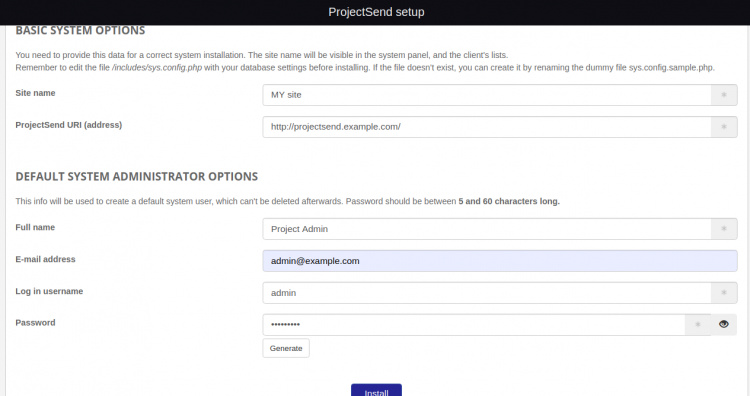
Proporciona el nombre de tu sitio, la URL del sitio, el nombre de usuario admin, la contraseña y haz clic en el botón Instalar. Deberías ver la siguiente página:
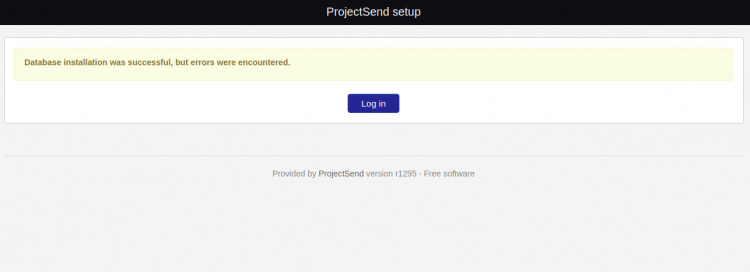
Ahora, haz clic en el botón Iniciar sesión. Deberías ver la siguiente página:
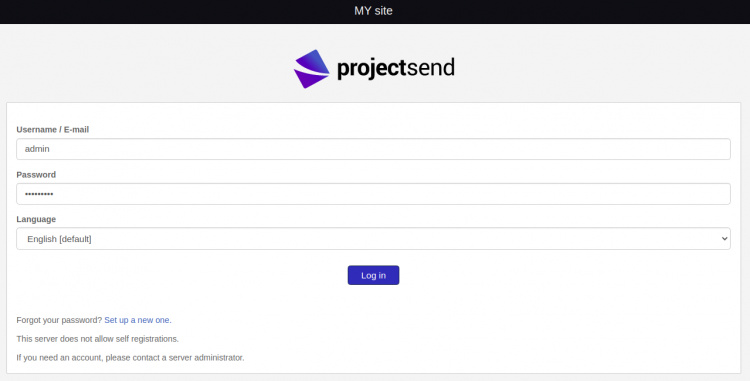
Proporciona tu nombre de usuario y contraseña de administrador y haz clic en el botón Iniciar sesión. Deberías ver el panel de ProjectSend en la siguiente página:

Proteger ProjectSend con Let’s Encrypt SSL
Siempre es una buena idea asegurar tu sitio web con Let’s Encrypt SSL. En primer lugar, necesitarás instalar el cliente Certbot para instalar y gestionar el SSL. Por defecto, el paquete Certbot está incluido en el repositorio por defecto de Ubuntu, así que puedes instalarlo con el siguiente comando:
apt-get install python3-certbot-apache -y
Una vez instalado Certbot, ejecuta el siguiente comando para proteger tu sitio web con Let’s Encrypt SSL:
certbot --apache -d projectsend.example.com
Se te pedirá que proporciones tu correo electrónico y aceptes las condiciones del servicio, como se muestra a continuación:
Saving debug log to /var/log/letsencrypt/letsencrypt.log Plugins selected: Authenticator standalone, Installer None Enter email address (used for urgent renewal and security notices) (Enter 'c' to cancel): [email protected] - - - - - - - - - - - - - - - - - - - - - - - - - - - - - - - - - - - - - - - - Please read the Terms of Service at https://letsencrypt.org/documents/LE-SA-v1.2-November-15-2017.pdf. You must agree in order to register with the ACME server at https://acme-v02.api.letsencrypt.org/directory - - - - - - - - - - - - - - - - - - - - - - - - - - - - - - - - - - - - - - - - (A)gree/(C)ancel: A - - - - - - - - - - - - - - - - - - - - - - - - - - - - - - - - - - - - - - - - Would you be willing to share your email address with the Electronic Frontier Foundation, a founding partner of the Let's Encrypt project and the non-profit organization that develops Certbot? We'd like to send you email about our work encrypting the web, EFF news, campaigns, and ways to support digital freedom. - - - - - - - - - - - - - - - - - - - - - - - - - - - - - - - - - - - - - - - - (Y)es/(N)o: Y Plugins selected: Authenticator apache, Installer apache Obtaining a new certificate Performing the following challenges: http-01 challenge for projectsend.example.com Enabled Apache rewrite module Waiting for verification... Cleaning up challenges Created an SSL vhost at /etc/apache2/sites-available/projectsend-le-ssl.conf Enabled Apache socache_shmcb module Enabled Apache ssl module Deploying Certificate to VirtualHost /etc/apache2/sites-available/projectsend-le-ssl.conf Enabling available site: /etc/apache2/sites-available/projectsend-le-ssl.conf
A continuación, selecciona si deseas o no redirigir el tráfico HTTP a HTTPS como se muestra a continuación:
Please choose whether or not to redirect HTTP traffic to HTTPS, removing HTTP access. - - - - - - - - - - - - - - - - - - - - - - - - - - - - - - - - - - - - - - - - 1: No redirect - Make no further changes to the webserver configuration. 2: Redirect - Make all requests redirect to secure HTTPS access. Choose this for new sites, or if you're confident your site works on HTTPS. You can undo this change by editing your web server's configuration. - - - - - - - - - - - - - - - - - - - - - - - - - - - - - - - - - - - - - - - - Select the appropriate number [1-2] then [enter] (press 'c' to cancel): 2
Escribe 2 y pulsa Intro para instalar Let’s Encrypt SSL en tu sitio web:
Enabled Apache rewrite module Redirecting vhost in /etc/apache2/sites-enabled/projectsend.conf to ssl vhost in /etc/apache2/sites-available/projectsend-le-ssl.conf - - - - - - - - - - - - - - - - - - - - - - - - - - - - - - - - - - - - - - - - Congratulations! You have successfully enabled https://projectsend.example.com You should test your configuration at: https://www.ssllabs.com/ssltest/analyze.html?d=projectsend.example.com - - - - - - - - - - - - - - - - - - - - - - - - - - - - - - - - - - - - - - - - IMPORTANT NOTES: - Congratulations! Your certificate and chain have been saved at: /etc/letsencrypt/live/projectsend.example.com/fullchain.pem Your key file has been saved at: /etc/letsencrypt/live/projectsend.example.com/privkey.pem Your cert will expire on 2021-12-23. To obtain a new or tweaked version of this certificate in the future, simply run certbot again with the "certonly" option. To non-interactively renew *all* of your certificates, run "certbot renew" - If you like Certbot, please consider supporting our work by: Donating to ISRG / Let's Encrypt: https://letsencrypt.org/donate Donating to EFF: https://eff.org/donate-le
Conclusión
Enhorabuena! has instalado correctamente ProjectSend con Apache y Let’s Encrypt SSL en Ubuntu 20.04. Ahora puedes compartir fácilmente archivos e imágenes desde la interfaz web de ProjectSend.